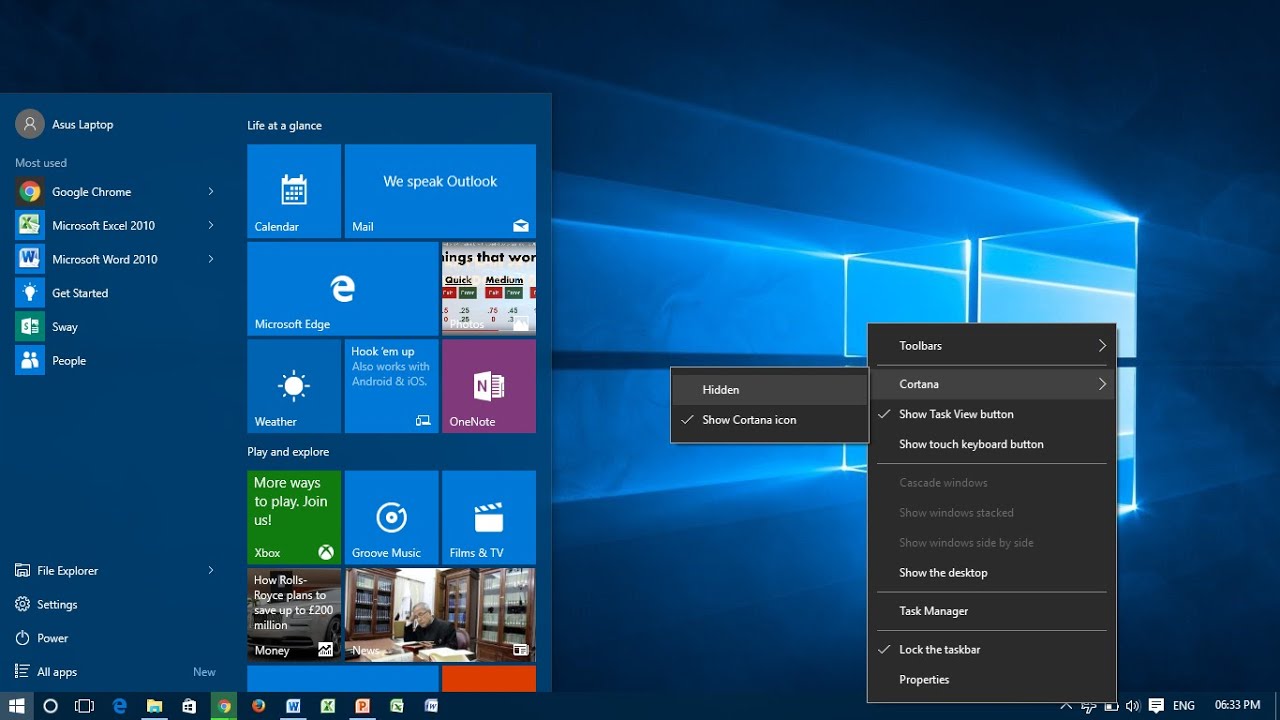Windows 11 Search Bar Customization: A Guide
Windows 11 brought a wave of design updates, aiming for a cleaner and more user-friendly interface. One element that often catches the eye is the centered search bar on the taskbar. While this new design is meant to streamline the user experience, some users might miss the classic Windows search icon or wish to tailor the search bar's appearance to their liking.
While directly changing the search icon in the Windows 11 taskbar isn't currently supported by default, there are ways to personalize your search experience. This article explores those methods, delving into alternative customization options and workarounds that can help you achieve a more personalized look for your desktop.
The ability to customize the visual elements of an operating system is something many users value. It allows for a more personal and enjoyable computing experience. Although directly swapping the search icon might not be straightforward in Windows 11, Microsoft's focus on user feedback means we might see more customization options in future updates.
Until then, exploring alternative approaches can provide a satisfactory solution for users who want to tweak the appearance of their search bar. Whether it's through themes, third-party applications, or clever workarounds, there are avenues to explore for a more personalized Windows 11 experience.
Remember that while venturing into customization is exciting, it's crucial to source modifications from reliable developers and to back up your system before making any significant changes. This ensures a safe and enjoyable customization journey, allowing you to make your Windows 11 environment truly your own.
Advantages and Disadvantages of Customizing the Search Bar
| Advantages | Disadvantages |
|---|---|
| Personalized aesthetic appeal | Potential compatibility issues with updates |
| Enhanced user experience if you prefer a different look | Possible system instability if modifications are not from trusted sources |
Frequently Asked Questions about Customizing the Windows 11 Search Bar
Can I change the color of the search bar in Windows 11?
Yes, you can adjust the overall color theme of your taskbar, including the search bar, through Windows 11's Personalization settings.
Is it safe to use third-party tools for customization?
While many reputable tools exist, it's essential to download them from trusted sources and to check reviews before installation.
Will customizing my search bar slow down my computer?
Minor visual modifications usually have a negligible impact on performance. However, extensive system tweaks or resource-intensive themes might affect speed.
Can I revert the changes if I don't like them?
Yes, most customization methods allow for reversal. It's wise to have a system restore point or backup in case you encounter issues.
What are some reliable sources for Windows 11 themes and customization tools?
The Microsoft Store is a safe starting point. Reputable websites like DeviantArt and trusted tech forums can also offer quality resources.
Can I create my own custom search icon?
While creating an icon is possible, seamlessly integrating it with the taskbar might require advanced technical knowledge.
Are there any risks associated with modifying system files for customization?
Yes, altering system files can lead to instability or system errors. It's crucial to exercise caution and back up your data beforehand.
What's the best way to stay updated on new customization options for Windows 11?
Following official Microsoft blogs, tech news websites, and active Windows communities can keep you informed about new features and customization possibilities.
In conclusion, while directly changing the search icon in the Windows 11 taskbar might have its limitations, the desire for personalization opens doors to alternative approaches. Remember to prioritize safety and reliability when exploring customization options. By staying informed about potential workarounds and leveraging reputable tools, you can strike a balance between achieving the desired aesthetics and maintaining a smooth and efficient computing experience.
Decoding nfl week 4 cbs expert predictions and analysis
Cracking the code decoding boil down in nyt crossword clues
Unlocking the secrets of electrical symbols and their meanings