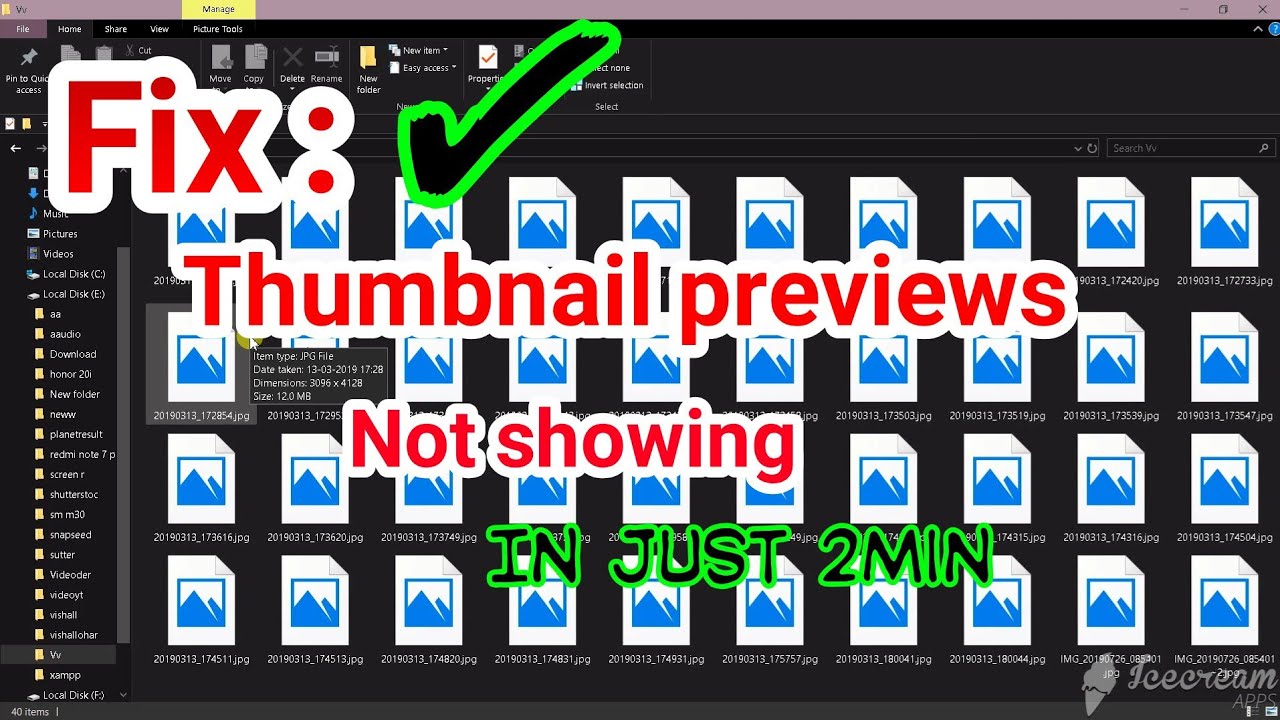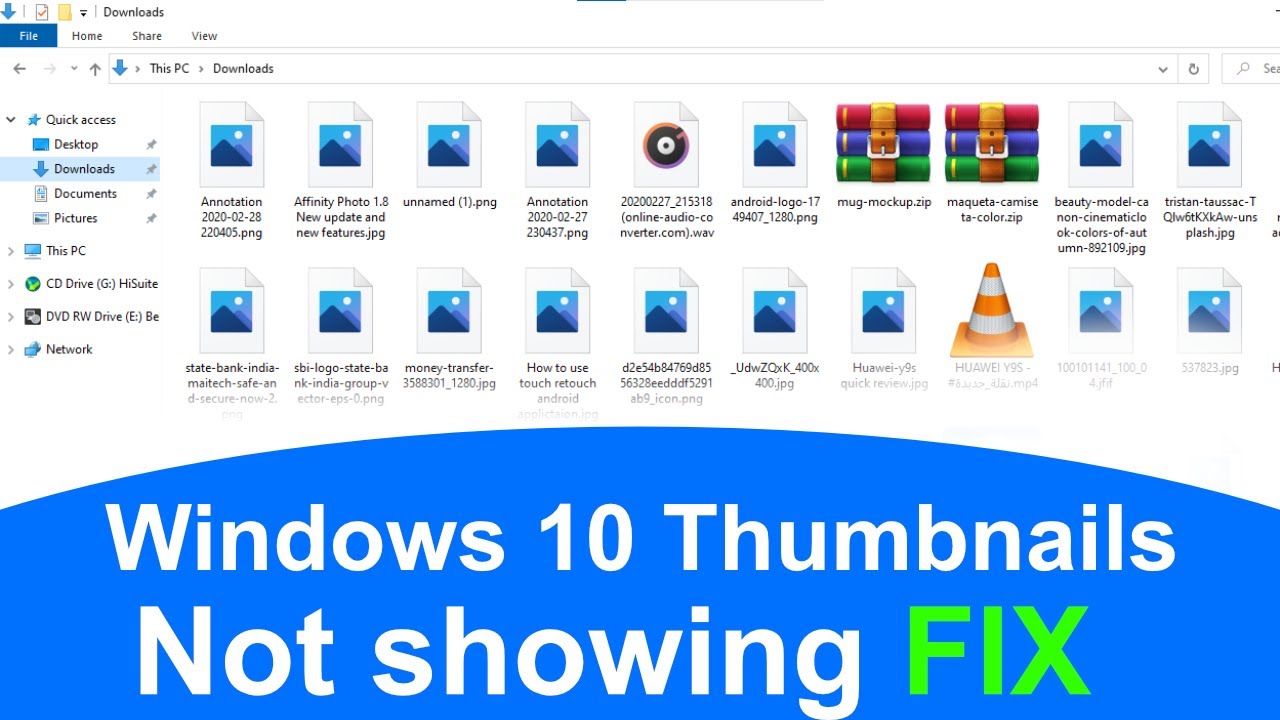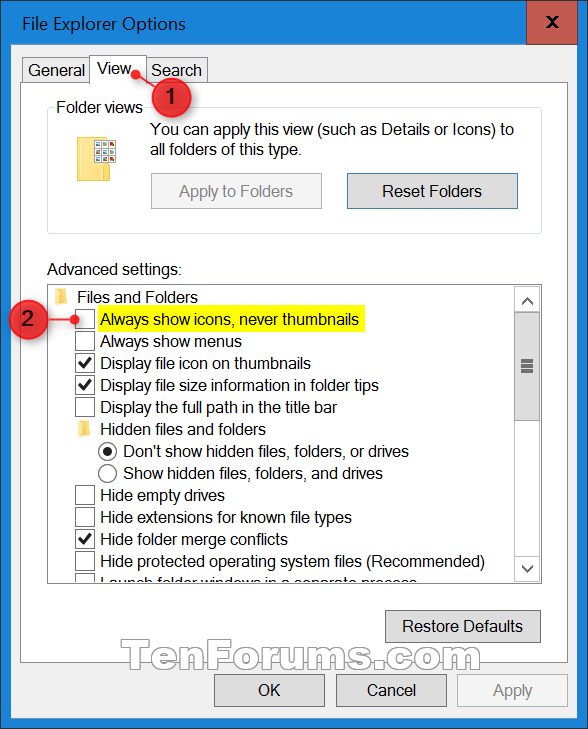Windows 10 Thumbnail Troubles? Make Your Previews Work Again
Remember the good old days of Windows XP? No, not really. But one thing those clunky beige boxes did right was show you a sneak peek of your files before you opened them. You know, those little pictures called thumbnails? Yeah, those. In Windows 10, sometimes those previews decide to take a vacation, leaving you staring at a sea of generic icons. Don't worry, you don't need to sacrifice your hard drive to the tech gods just yet. Let's get those thumbnails back where they belong.
This whole thumbnail thing has been around since, well, forever in computer years. Windows started using them ages ago (XP, Vista, remember those?) to make it easier to find your stuff. Because who wants to open fifteen "Document1" files just to find that embarrassing love letter from high school? The idea was pure genius: show a mini version of the image, video, or even document so you know what you're clicking on.
But like that old printer you keep meaning to throw out, sometimes thumbnails in Windows 10 just stop working the way they should. You might get a generic icon instead of the actual preview, or maybe the thumbnails are just blank. It's enough to make you want to chuck your laptop out the window (don't actually do that).
So, why is this happening? Well, sometimes it's a simple glitch, like Windows forgetting how to do its job (relatable). Other times, it might be a corrupted file, a rogue update, or a setting you accidentally tripped over. The good news is, most of the time, fixing it is easier than explaining what Bitcoin is to your grandma.
Before we dive into the how-to, let's talk about why having thumbnails is actually a good thing (besides saving you from accidentally opening that embarrassing love letter).
Advantages and Disadvantages of Using Thumbnails in Windows 10
| Advantages | Disadvantages |
|---|---|
| Quick and easy file identification | Can slow down file explorer performance if not configured correctly |
| Improved workflow efficiency | Privacy concerns if sensitive images are shown as thumbnails |
| Enhanced visual browsing experience | Can be affected by system glitches and errors |
Best Practices for Troubleshooting Thumbnail Issues
Here's the deal: fixing thumbnail issues in Windows 10 isn't rocket science. But like assembling IKEA furniture, a little guidance can go a long way. Here are some tried-and-true methods to get those thumbnails back in action:
1. Restart, because sometimes the simplest solutions work: Yes, it's the oldest trick in the book, but restarting your computer can often resolve temporary glitches. Think of it as giving your computer a quick power nap.
2. Check your File Explorer settings: Windows lets you tweak how thumbnails are displayed. Make sure you haven't accidentally turned them off. It's like forgetting you muted the TV and wondering why you can't hear anything.
3. Clear the thumbnail cache: Windows stores thumbnails in a cache so it doesn't have to regenerate them every time you open a folder. But sometimes, this cache gets corrupted. Clearing it out can force Windows to create fresh thumbnails.
4. Run the Disk Cleanup tool: This handy tool removes temporary files, including corrupted thumbnails, which can help improve your computer's performance and resolve thumbnail display issues.
5. Update your display driver: An outdated or corrupted display driver can cause all sorts of display issues, including thumbnail problems. Updating your driver can often resolve these issues.
Frequently Asked Questions
1. Why are my thumbnails not showing for JPEGs? This is a common issue. Try rebuilding the thumbnail cache or checking your File Explorer settings specifically for JPEG files.
2. How do I change the size of thumbnails in Windows 10? You can easily adjust the thumbnail size in File Explorer by using the view options.
3. Can I preview RAW files as thumbnails? Windows 10 doesn't natively support RAW file thumbnails, but you can install codecs or use third-party image viewers that do.
4. My thumbnails are still not showing after trying these fixes. What else can I do? If you're still having trouble, you can try running a system file checker scan or creating a new user profile.
5. How often do I need to clear the thumbnail cache? You don't need to clear the cache regularly unless you're experiencing thumbnail issues. It's more of a troubleshooting step.
6. What are some good third-party thumbnail previewers? There are many excellent options available, such as IrfanView, FastStone Image Viewer, and XnView.
7. Are there any risks associated with modifying thumbnail settings? Modifying thumbnail settings is generally safe. However, it's always a good idea to create a system restore point before making any significant changes.
8. Why are thumbnails important for productivity? Thumbnails provide a visual representation of files, making it easier and faster to locate specific files, especially when working with a large number of files. This visual aid can significantly improve workflow efficiency.
Conclusion: Thumbnails - The Unsung Heroes of File Management
Thumbnails might seem like a small thing, but they play a big role in how we interact with our computers. When they work, they make our lives easier. When they don't, well, it can be a real pain. By understanding how to manage and troubleshoot your thumbnail settings in Windows 10, you can ensure that your files are always easily accessible and visually organized. So, the next time your thumbnails decide to go on a coffee break, don't panic. You've got this. Now go forth and conquer those file folders with the power of tiny pictures on your side.
Finding your foothold in bryson city a guide to iga and local living
Unlock your iphones style a guide to customizing your lock screen
Unlocking roblox atmosphere your guide to static sound ids