Unlocking Your Computer's Secrets: How to Find Your RAM Size
Ever wondered how much memory your computer has? Knowing your RAM size is more than just a technical detail – it's a key to understanding your computer's capabilities and potential bottlenecks. Whether you're troubleshooting slow performance, planning an upgrade, or simply curious, figuring out your RAM is a quick and easy process.
Your computer's Random Access Memory (RAM) is like its short-term memory. It's where your computer stores data it's actively using, allowing for quick access and smooth operation. The more RAM you have, the more tasks your computer can handle simultaneously without slowing down.
Determining RAM capacity wasn't always so straightforward. In the early days of computing, accessing this information often required delving into technical manuals or even opening up the computer case. Thankfully, modern operating systems offer user-friendly ways to check RAM size.
Understanding your computer's memory capacity is crucial for various reasons. It helps determine the types of software you can run effectively, whether you can play demanding games, or if you're pushing your system's limits. Knowing your RAM size empowers you to make informed decisions about upgrades and troubleshooting.
One of the most common issues related to insufficient RAM is slow performance. If your computer frequently freezes or lags, especially when running multiple programs, it's a strong indication that you might need more RAM. Identifying your current RAM size is the first step towards addressing this issue.
On Windows, you can easily check your RAM size by opening the System Information app. Simply search for "System Information" in the Start menu. The total physical memory will be displayed prominently. Mac users can find their RAM details in the "About This Mac" window, accessible from the Apple menu.
Knowing your RAM size has several benefits. First, it helps you troubleshoot performance issues. If your computer is slow, knowing your RAM can help you determine if it's a bottleneck. Second, it helps you decide if you need a RAM upgrade. If you're running memory-intensive applications and your RAM is constantly full, an upgrade can significantly improve performance. Third, knowing your RAM is essential if you're building a new computer or installing new software, as many programs have minimum RAM requirements.
Step-by-Step Guide for Windows:
1. Press the Windows key.
2. Type "System Information".
3. Click on the "System Information" app.
4. Look for "Installed Physical Memory (RAM)".
Step-by-Step Guide for macOS:
1. Click the Apple menu in the top left corner of your screen.
2. Select "About This Mac".
3. Your RAM size will be displayed in the Overview tab.
Advantages and Disadvantages of Knowing Your RAM Size
| Advantages | Disadvantages |
|---|---|
| Helps troubleshoot slow performance | None |
| Informs upgrade decisions | |
| Ensures software compatibility |
Five Best Practices:
1. Regularly check your RAM usage. This can help identify potential performance bottlenecks.
2. Consider upgrading your RAM if your computer is frequently slow or if you're running memory-intensive applications.
3. Consult your computer or motherboard's documentation for compatibility information before upgrading RAM.
4. When building a new computer, choose a RAM size that meets your needs and budget.
5. Learn about different RAM types (DDR3, DDR4, etc.) to ensure compatibility with your system.
Frequently Asked Questions:
1. What is RAM? RAM is your computer's short-term memory.
2. Why is knowing my RAM size important? It helps troubleshoot performance issues and informs upgrade decisions.
3. How do I check my RAM on Windows? Use the System Information app.
4. How do I check my RAM on a Mac? Use the "About This Mac" window.
5. Can I upgrade my RAM? Often, yes, but check your computer's documentation for compatibility.
6. What are the signs of insufficient RAM? Slow performance, frequent freezing, and difficulty running multiple programs.
7. How much RAM do I need? It depends on your usage. 8GB is generally recommended for everyday use, while gamers and content creators may need 16GB or more.
8. What if I can't find my RAM information? Consult your computer's documentation or contact the manufacturer.
Knowing your RAM size is essential for optimizing your computer's performance. It empowers you to troubleshoot issues, make informed upgrade decisions, and ensure software compatibility. By following the simple steps outlined above, you can quickly determine your computer's RAM capacity and unlock its full potential. Take the time to understand your system's memory – it's a small step that can make a big difference in your computing experience. This knowledge empowers you to troubleshoot effectively, upgrade strategically, and ultimately, enjoy a smoother, more efficient computing experience.
Homework sheets for grade 2 making learning fun and effective
Household items unveiled exploring the world within your home
Tracker boat gas gauge problems troubleshooting solutions
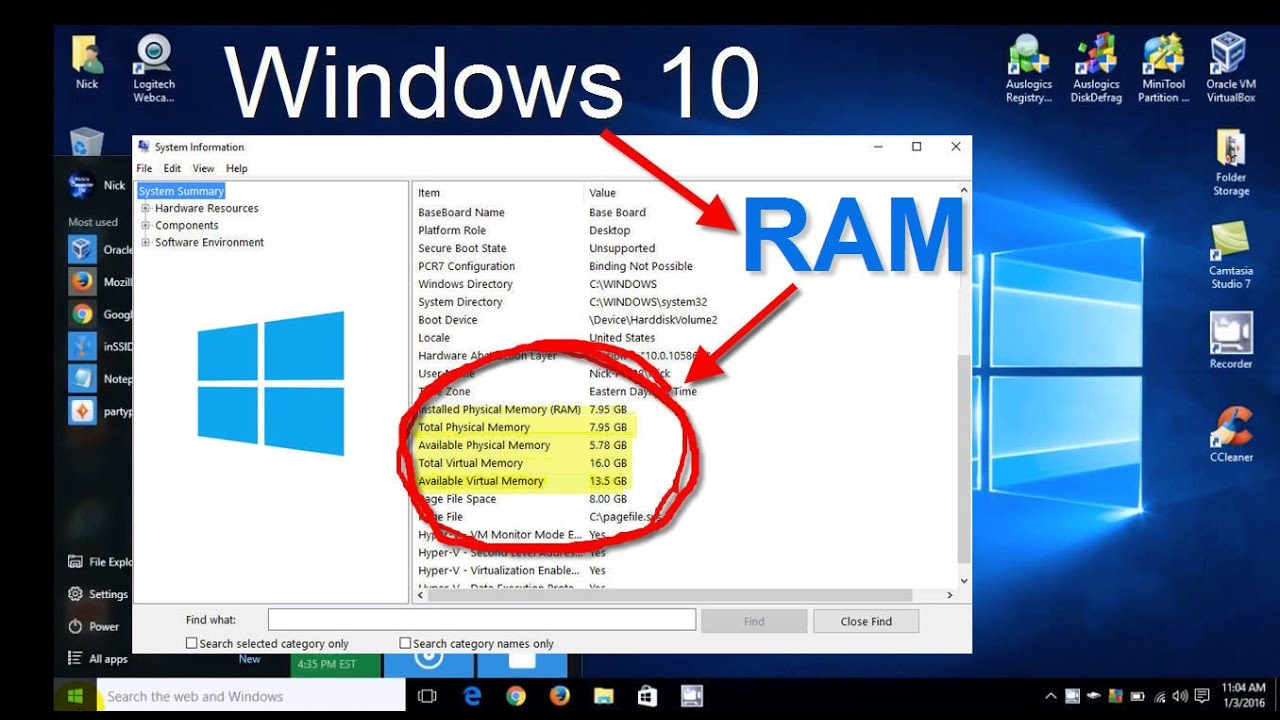












/img_04.png?width=900&name=img_04.png)