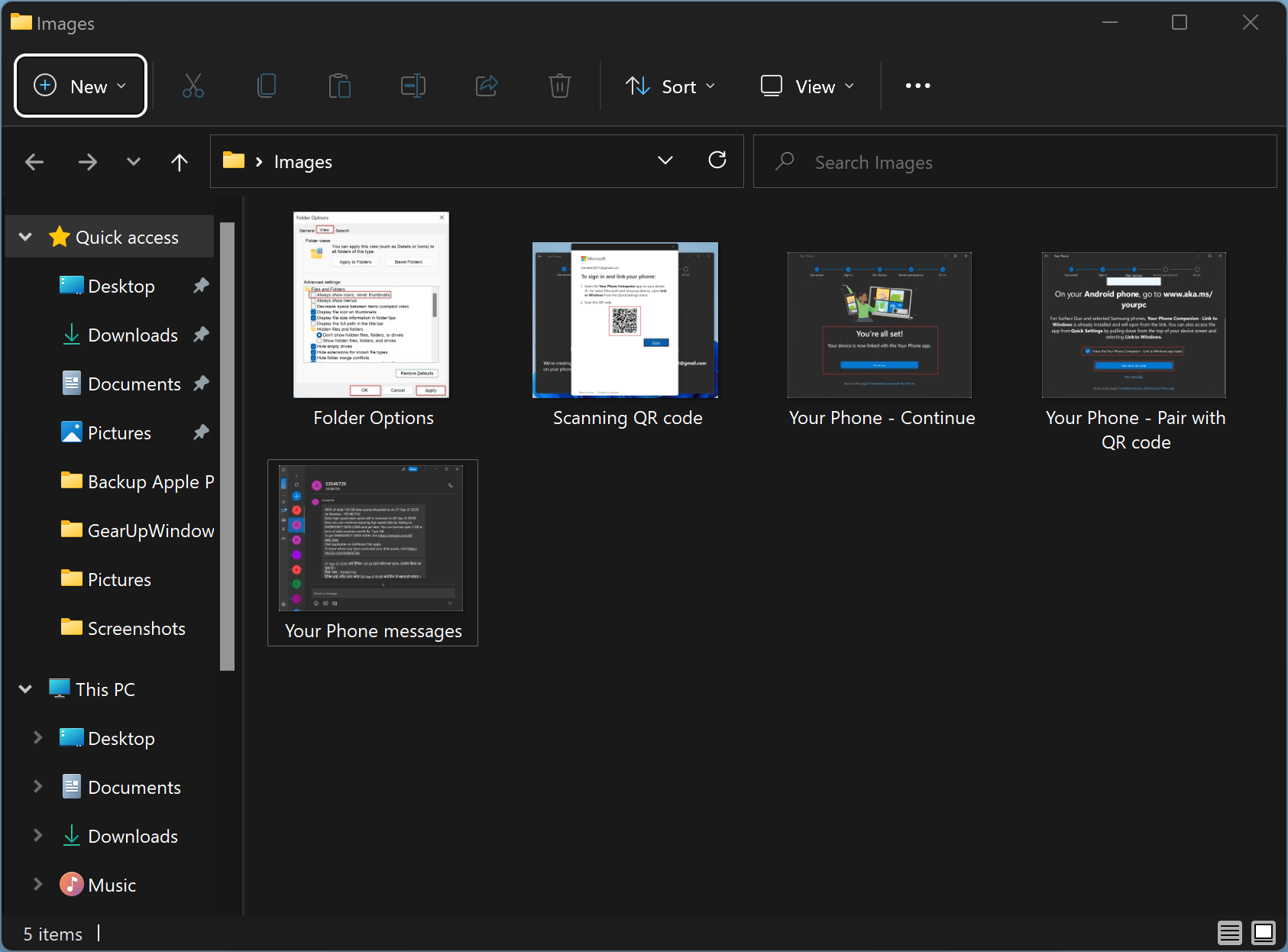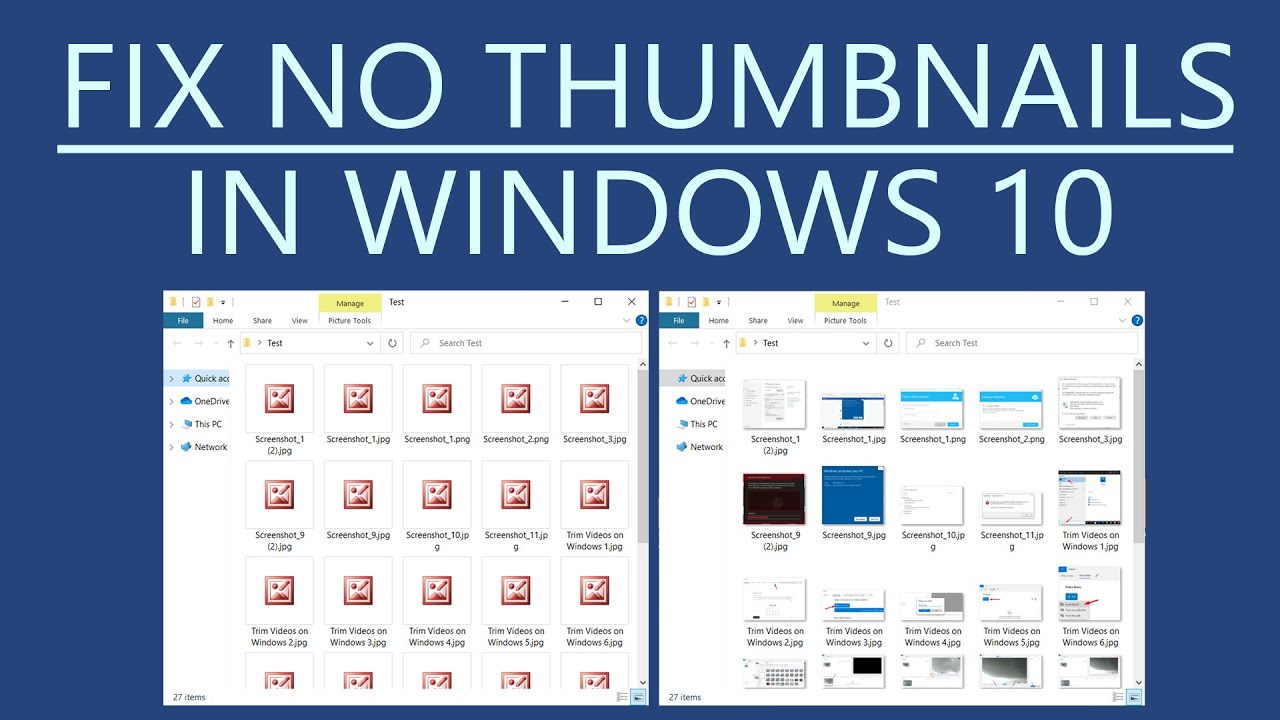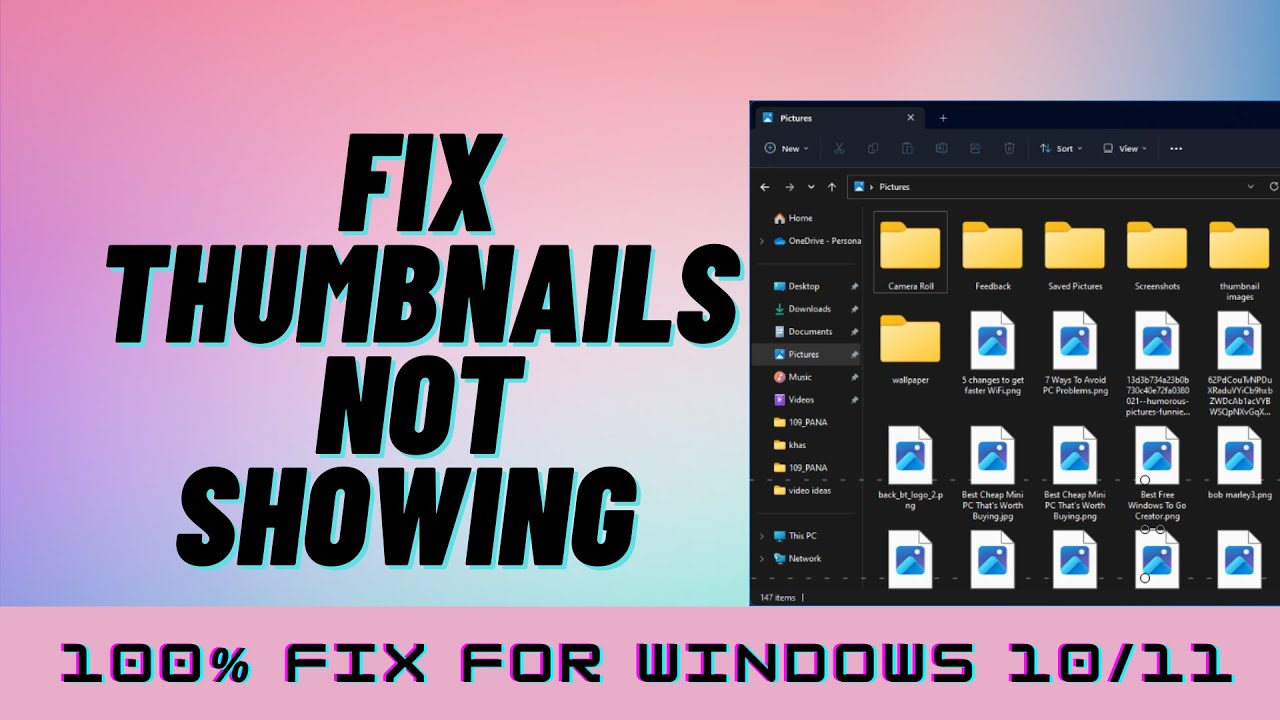Unlocking Visual Clarity: Seeing the Whole Picture, Not Just the Icon
In our visually driven world, the way we interact with digital information has a profound impact on our productivity and overall experience. We're often bombarded with files and folders, and navigating this digital landscape efficiently can be a challenge. Imagine this: you're searching for a specific image from a recent trip. You vaguely remember its composition but sifting through a sea of generic icons feels like searching for a needle in a haystack. Wouldn't it be easier if you could instantly visualize each image, no matter how small? That's the power of embracing thumbnails over icons.
Thumbnail previews provide a small glimpse into the actual content of a file, allowing for quicker identification and a more intuitive browsing experience. Icons, on the other hand, often represent file types with generic symbols, making it difficult to differentiate between files at a glance. While icons have their place in representing applications and system functions, when it comes to navigating your personal files, thumbnails reign supreme.
The concept of thumbnails emerged alongside the rise of digital imaging and file management systems. Early computers relied heavily on text-based interfaces, but as graphical user interfaces (GUIs) gained prominence, the need for visual representations of files became apparent. Thumbnails offered a elegant solution, providing users with a sneak peek into image files without the need to open them individually.
Today, thumbnails have become an indispensable part of our digital lives. From photo libraries to online shopping websites, thumbnails provide a visual shorthand that helps us process information quickly and efficiently. They are particularly crucial when dealing with large volumes of image and video files. Imagine scrolling through hundreds of vacation photos represented by generic icons – it would be a tedious and time-consuming task. Thumbnails eliminate this frustration, allowing us to visually scan and locate desired files effortlessly.
The shift from icons to thumbnails represents a move towards a more intuitive and user-centric approach to digital information management. Thumbnails bridge the gap between abstract file representations and the actual content, making our digital interactions smoother and more efficient. By embracing thumbnails, we unlock a world of visual clarity, reducing cognitive load and enhancing our ability to find, organize, and engage with our digital assets.
Advantages and Disadvantages of Thumbnails vs. Icons
| Feature | Thumbnails | Icons |
|---|---|---|
| Visual Clarity | High - Provides a preview of the content | Low - Relies on generic symbols |
| Identification Speed | Fast - Easier to recognize specific files | Slow - Requires reading file names |
| Navigation Efficiency | Intuitive - Allows for visual scanning | Cumbersome - Can be difficult to locate files quickly |
| Resource Usage | Higher - Requires more processing power | Lower - Less demanding on system resources |
While thumbnails offer significant advantages for visual clarity and navigation, it's important to consider their potential downsides. Thumbnails require more processing power to generate compared to simple icons, which could lead to slightly slower performance, especially on older or less powerful devices. However, the benefits of enhanced visual clarity and navigation often outweigh this minor performance trade-off.
In conclusion, embracing thumbnails over icons marks a significant step toward a more intuitive and efficient digital experience. By providing a visual preview of our files, thumbnails empower us to navigate, organize, and engage with our digital assets with greater ease and clarity. While icons still hold their place in representing applications and system functions, when it comes to managing our personal files, the visual clarity and efficiency offered by thumbnails make them the superior choice for a seamless and productive digital life.
Save a lot fort wayne
Fresh from the source understanding kakagaling lang in english
The art of witty repartee mastering the comeback