Unlocking Readability: Mastering iPhone Font Size
Ever squinted at your iPhone screen, struggling to decipher tiny text? Or perhaps you crave more content on each page? The solution is simple: adjusting your iPhone's font size. This seemingly small tweak can dramatically improve your reading experience, making your phone more accessible and enjoyable to use.
Modifying text size isn't just about comfort; it's about accessibility and personalization. It empowers you to tailor your device to your specific needs and preferences, making your iPhone truly yours. Whether you're dealing with visual impairments, prefer larger text for easier reading, or simply want to maximize screen real estate, controlling font size puts you in the driver's seat.
The ability to adjust font size has been a core feature of iPhones since their inception. As technology evolved, so too did the methods for customizing text display. Early iPhones offered basic size adjustments, while newer models provide a broader range of options, including dynamic type and bold text settings, reflecting Apple's ongoing commitment to accessibility.
One common issue with adjusting iPhone text is finding the right balance. Too small, and reading becomes a strain. Too large, and content is truncated, requiring excessive scrolling. The key is to experiment and find the sweet spot that optimizes both readability and screen space utilization.
Another challenge is understanding the various settings available. Beyond simply increasing or decreasing the overall font size, iPhones offer granular control over text in specific apps. This level of customization can be confusing for some users, but mastering these settings unlocks a truly personalized reading experience.
Adjusting your iPhone's font size is accomplished through the Accessibility settings. Within these settings, you'll find options to increase or decrease the default text size, enable bold text, and even control the size of text within individual apps that support dynamic type.
Benefits of Adjusting Font Size:
1. Enhanced Readability: Larger text is easier to read, reducing eye strain and fatigue, particularly beneficial for users with visual impairments.
2. Improved Accessibility: Customizable font sizes make iPhones more accessible to a wider range of users, ensuring everyone can comfortably interact with their device.
3. Personalized Experience: Tailoring the font size to your preferences allows you to create a more comfortable and enjoyable iPhone experience.
Step-by-Step Guide:
1. Open the "Settings" app.
2. Tap on "Accessibility".
3. Select "Display & Text Size".
4. Adjust the "Larger Text" slider to your desired size.
5. To enable bold text, toggle the "Bold Text" option.
Advantages and Disadvantages of Changing Font Size
| Advantages | Disadvantages |
|---|---|
| Improved readability | Less content displayed on screen |
| Reduced eye strain | Potential layout issues in some apps |
| Increased accessibility |
Best Practices:
1. Start with small adjustments and gradually increase or decrease the size until you find the optimal setting.
2. Utilize the bold text option for added clarity.
3. Explore the per-app settings for a truly customized experience.
4. Regularly review and adjust your settings as your needs change.
5. Consider using Zoom features for temporary magnification.
Frequently Asked Questions:
1. Can I change the font size in all apps? Most apps support dynamic type, allowing for font size adjustments.
2. Will changing the font size affect battery life? No, font size adjustments have a negligible impact on battery life.
3. Can I change the font style? While you can bold text, changing the font style itself is not a standard feature.
4. How do I reset the font size to default? Within the Display & Text Size settings, you can revert to the default size.
5. Does changing font size affect images? No, font size adjustments only impact text.
6. Can I adjust font size for specific apps? Yes, some apps allow for individual font size adjustments.
7. What's the difference between Larger Text and Bold Text? Larger Text adjusts the overall size, while Bold Text increases the weight of the font.
8. Are there any third-party apps for font adjustments? Yes, there are apps that offer additional font customization options.
Tips and Tricks: Experiment with different font sizes and boldness levels to find the perfect balance. Remember, your iPhone is yours to personalize – make it work for you!
Mastering font size control on your iPhone is more than just a convenience; it's about creating a personalized and accessible digital experience. By understanding the settings and utilizing the various options available, you can optimize your iPhone's readability, reduce eye strain, and make your device truly your own. Take control of your text display today and unlock a more comfortable and enjoyable iPhone experience. Don't hesitate to explore the accessibility settings and experiment with different options to discover what works best for you. Your eyes will thank you.
Unraveling the symphony of sound the tale of red and black speaker wire
The hunt for the elusive pen refill a saga of epic proportions
Wasted when everything goes down the drain


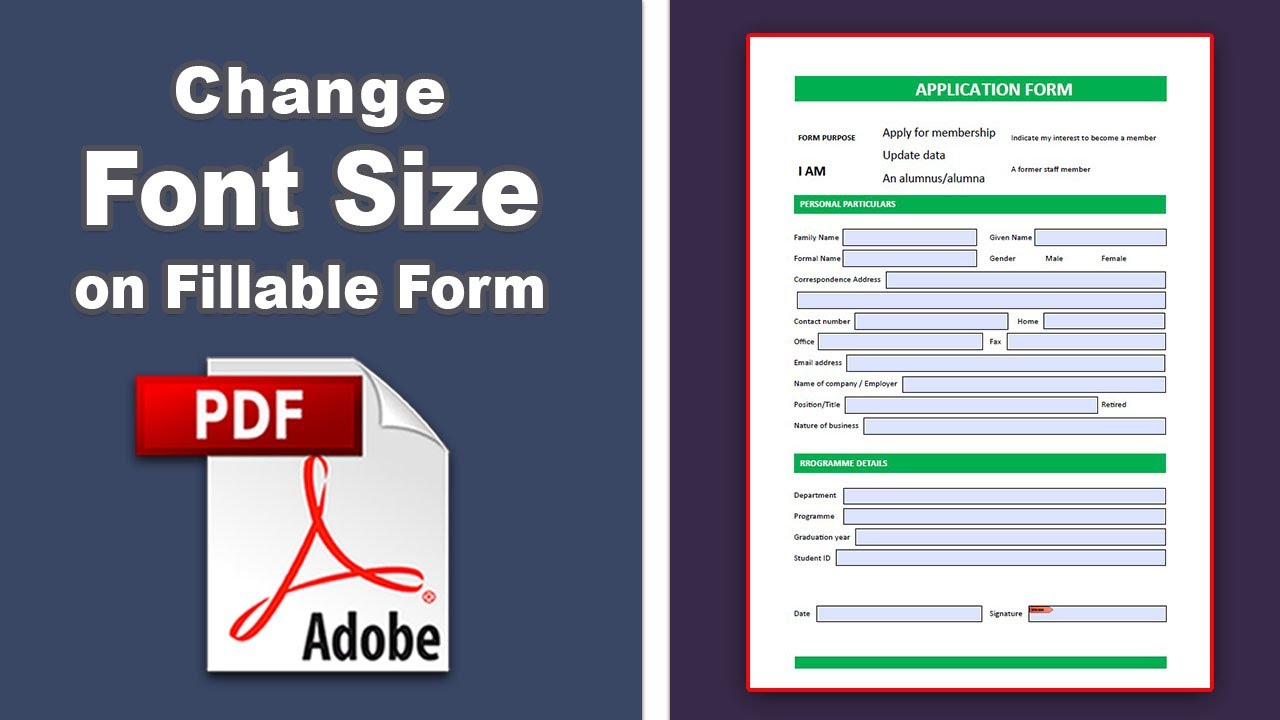








:max_bytes(150000):strip_icc()/001_how-to-view-text-with-larger-type-in-ios-mail-1172540-c00f743092e442959d902fd28b26bde8.jpg)


