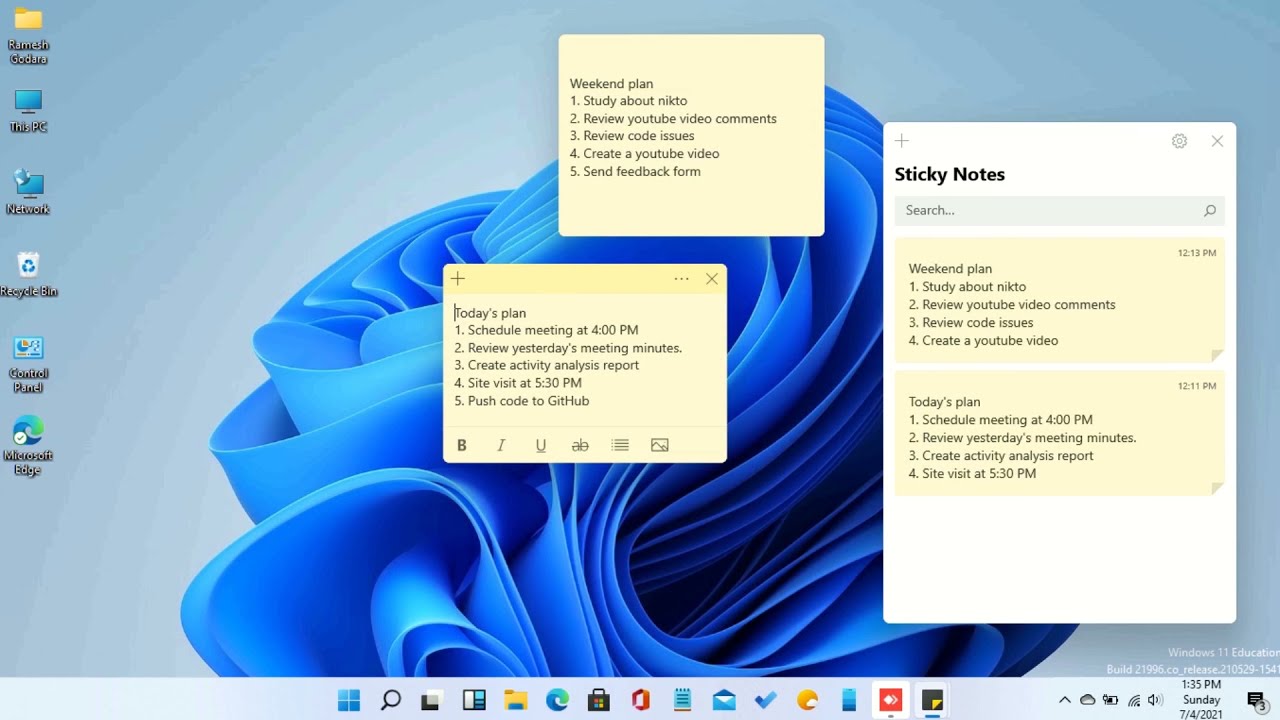Unlocking Productivity: How Sticky Notes on Your Desktop Can Transform Your Workflow
In a world dominated by digital to-do lists and task management apps, there's a certain charm and practicality to the humble sticky note. But what if we could combine the tactile satisfaction of a physical note with the convenience and flexibility of the digital world? Enter: sticky notes on your desktop window.
This simple yet powerful tool allows you to "stick" virtual reminders, ideas, and tasks directly onto your computer screen. No more cluttered desks or forgotten scribbles. But are digital sticky notes just a fleeting trend, or a powerful tool for boosting productivity? Let's delve deeper.
The beauty of desktop sticky notes lies in their simplicity. They mimic the appearance and functionality of their physical counterparts, allowing you to jot down quick notes, reminders, or even brainstorm ideas without interrupting your workflow. Imagine having a client meeting in the afternoon. Instead of digging through emails or notebooks for the agenda, you have a brightly colored digital sticky note right on your screen, reminding you of key discussion points.
This simple act of externalizing information frees up valuable mental space, allowing you to focus on the task at hand. The best part? Digital sticky notes offer features that physical ones can only dream of – customizable colors, fonts, sizes, and even the ability to set reminders that pop up at specific times.
While the exact origin of digital sticky notes is shrouded in the mists of early computer interfaces, their enduring popularity is a testament to their effectiveness. They cater to our innate need for visual organization, allowing us to categorize and prioritize information in a way that feels natural and intuitive.
However, the effectiveness of sticky notes on your desktop hinges on how you use them. Too many cluttered notes can have the opposite effect, creating a digital eyesore that hinders productivity instead of enhancing it. The key is to strike a balance – use them strategically for essential reminders and keep them concise and visually appealing.
Advantages and Disadvantages of Sticky Notes on Desktop Windows
Let's weigh the pros and cons of using sticky notes on your computer:
| Advantages | Disadvantages |
|---|---|
|
|
Best Practices for Using Desktop Sticky Notes Effectively
To harness the full potential of sticky notes, consider these best practices:
- Prioritize Essential Information: Reserve sticky notes for crucial reminders, deadlines, or key takeaways. Avoid cluttering your screen with trivial information.
- Embrace Visual Cues: Utilize different colors, fonts, and sizes to categorize notes and make them visually appealing. For instance, use red for urgent tasks, blue for meeting reminders, and green for project ideas.
- Keep it Concise: Stick to brief bullet points or short phrases. Avoid writing lengthy paragraphs within sticky notes, as it defeats the purpose of quick visual reminders.
- Leverage Reminders: Set reminders for time-sensitive tasks or appointments to ensure you never miss a deadline.
- Regularly Review and Delete: Take a few minutes each day or week to review your sticky notes. Delete those that are no longer relevant to maintain a clean and organized workspace.
Real-World Examples of Sticky Note Usage
Here are some practical examples of how sticky notes can be effectively used:
- Project Management: Track project deadlines, key milestones, and contact information for team members.
- Meeting Preparation: Jot down key discussion points, questions to ask, and action items to address during meetings.
- Writing and Editing: Capture fleeting thoughts, brainstorm article ideas, or keep track of research sources while working on writing projects.
- Learning and Studying: Create flashcards with key concepts, formulas, or vocabulary words for quick review.
- Personal Reminders: Set reminders for appointments, birthdays, or errands you need to run.
Frequently Asked Questions About Sticky Notes
Here are some common queries about using sticky notes on your desktop:
- Q: Are sticky notes only available on Windows computers?
A: No, sticky note applications are available for various operating systems, including Windows, macOS, and Linux. Many web-based note-taking tools also offer virtual sticky note features. - Q: Can I sync my sticky notes across multiple devices?
A: Yes, many sticky note applications offer cloud syncing capabilities, allowing you to access your notes seamlessly on different computers or mobile devices. - Q: Can I format the text within sticky notes?
A: While formatting options may vary depending on the application, most allow basic text formatting like bolding, italicizing, underlining, and creating lists. - Q: Can I insert images or attachments into sticky notes?
A: Some advanced sticky note applications may allow you to embed images or attach files, but this feature is not universally available. - Q: Are there any keyboard shortcuts for creating or managing sticky notes?
A: Yes, most applications offer keyboard shortcuts to streamline your workflow. Refer to the application's help documentation for specific shortcuts. - Q: Can I password-protect my sticky notes for privacy?
A: Some sticky note applications offer password protection or encryption features to secure sensitive information. - Q: What happens to my sticky notes if my computer crashes?
A: If you're using a cloud-synced sticky note application, your notes are typically saved automatically and should be accessible once you're back online. However, it's always a good practice to periodically back up your important notes. - Q: Can I share my sticky notes with others for collaboration?
A: Some sticky note applications offer collaboration features, allowing you to share notes with colleagues or team members for real-time editing.
Tips and Tricks for Using Desktop Sticky Notes
Maximize your sticky note experience with these handy tips:
- Experiment with different sticky note applications to find one that suits your workflow and preferences.
- Create a dedicated workspace or virtual desktop for your sticky notes to avoid cluttering your primary screen.
- Use a consistent color-coding system to quickly identify different note categories.
- Set reminders for tasks or appointments to ensure you never miss a beat.
- Explore keyboard shortcuts to create, manage, and navigate your sticky notes efficiently.
In the ever-evolving landscape of productivity tools, sticky notes on desktop windows remain a timeless and invaluable asset. Their simplicity, versatility, and ability to seamlessly integrate into our digital lives make them an indispensable tool for anyone seeking to enhance their organization, focus, and efficiency. By embracing the best practices outlined in this guide and experimenting with different approaches, you can unlock the full potential of sticky notes and transform your desktop into a hub of productivity.
Transform your home with sandtex textured masonry paint white
Unlocking elementary physics a comprehensive guide
Finding comfort and closure exploring mcneill mackie funeral home obituaries