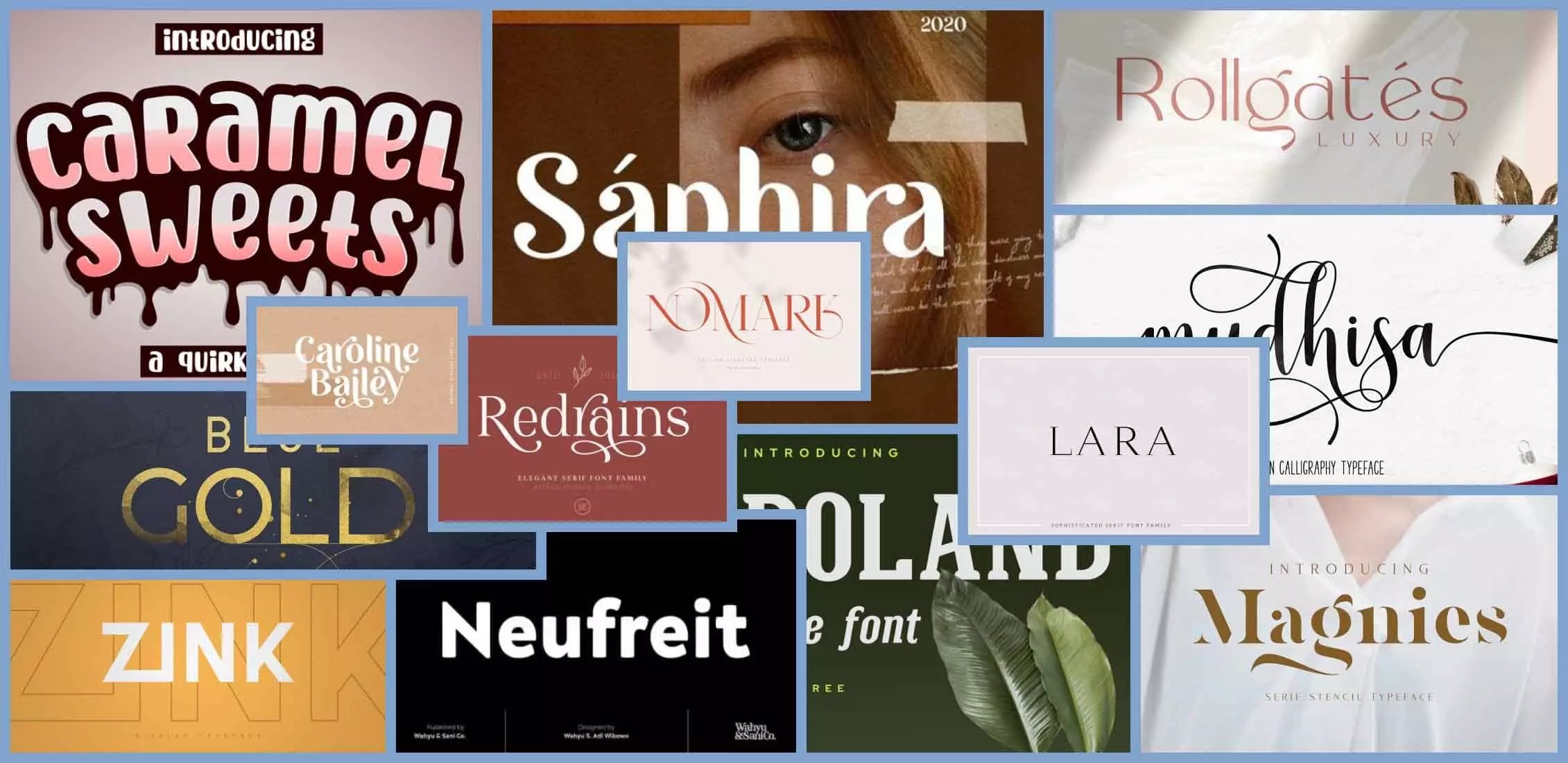Unlocking Presentation Power: The Ultimate Guide to Perfect PowerPoint Fonts
Have you ever sat through a PowerPoint presentation where the slides were…well, let’s just say less than inspiring? Perhaps the information was valuable, but the delivery felt flat. Often, the culprit lies in something surprisingly simple: the font choices. Typography plays a powerful, often underestimated role in effective communication. The right PowerPoint fonts can transform your presentation from mundane to memorable, making your message resonate with your audience.
Choosing the right fonts for your PowerPoint presentations is more than just an aesthetic decision; it's a strategic one. Fonts communicate a specific tone and feeling. They influence how your audience perceives your message and even their overall impression of you as a presenter. Whether you're pitching a new business idea, sharing research findings, or simply updating your team, the fonts you select contribute significantly to the overall impact of your presentation.
While PowerPoint offers a default set of fonts, exploring a wider range of options can significantly elevate your slides. From classic and elegant serifs to modern and clean sans-serifs, the possibilities are endless. But with so many choices, where do you begin? This guide will delve into the world of PowerPoint typography, providing you with the knowledge and tools to choose the best fonts for your next presentation.
Think of your PowerPoint presentation as a story. Your content is the narrative, and the fonts are the voice. Just as a narrator's tone can shape a story, the fonts you choose shape the perception of your presentation. A poorly chosen font can distract your audience, diminish your credibility, and ultimately hinder your message. Conversely, a well-chosen font can enhance readability, reinforce your key points, and create a visually appealing experience.
The journey of presentation fonts mirrors the evolution of typography itself. From the earliest days of printed materials, fonts have played a crucial role in conveying information and setting a specific tone. In the digital age, fonts in PowerPoint presentations carry on this tradition, albeit with a modern twist. Selecting the right typeface is paramount, particularly given the potential for display on various devices and screen sizes.
One of the biggest issues with PowerPoint fonts is inconsistency. Using too many different fonts can create a cluttered and unprofessional look. Aim for a maximum of two or three complementary fonts throughout your presentation: one for headings, one for body text, and perhaps one for accentuating specific points.
Another common problem is readability. While decorative fonts might look visually appealing, they can be difficult to read, especially on a projected screen. Prioritize clarity and legibility, especially for body text. Choose fonts that are easy to decipher from a distance.
Benefit 1: Enhanced Readability: Choosing clear and legible fonts ensures your audience can easily follow your message, promoting understanding and engagement.
Benefit 2: Professional Image: Carefully selected fonts project a polished and professional image, enhancing your credibility and the perceived value of your presentation.
Benefit 3: Visual Appeal: Aesthetically pleasing fonts create a visually engaging experience, capturing your audience's attention and making your presentation more memorable.
Advantages and Disadvantages of Different PowerPoint Font Choices
| Font Type | Advantages | Disadvantages |
|---|---|---|
| Serif (e.g., Times New Roman, Georgia) | Traditional, formal, good for body text in print | Can appear dated in digital presentations, less readable at small sizes on screen |
| Sans Serif (e.g., Arial, Calibri, Helvetica) | Modern, clean, highly readable on screen | Can appear too informal for some contexts |
| Decorative (e.g., Script fonts, Display fonts) | Eye-catching, adds personality | Often difficult to read, best used sparingly for headings or short phrases |
Best Practice 1: Font Pairing: Choose fonts that complement each other without clashing. Experiment with different combinations to find pairings that enhance readability and visual appeal.
Best Practice 2: Size Matters: Ensure your font sizes are large enough to be easily read from a distance. Headings should be significantly larger than body text.
Best Practice 3: Contrast is Key: Create sufficient contrast between your font color and the background color to ensure readability.
Best Practice 4: Consistency is Crucial: Maintain consistent font styles and sizes throughout your presentation to create a cohesive and professional look.
Best Practice 5: Less is More: Avoid using too many different fonts. Stick to a maximum of two or three complementary fonts.
Real Example 1: A corporate presentation using a classic serif font like Georgia for body text and a modern sans-serif like Arial for headings.
Real Example 2: A creative presentation using a playful display font for titles and a clean sans-serif for body text.
Real Example 3: An academic presentation using a traditional serif font like Times New Roman for both headings and body text.
Real Example 4: A sales pitch using a bold sans-serif font to emphasize key points and create a sense of urgency.
Real Example 5: A minimalist presentation using a single clean sans-serif font throughout for a modern and streamlined look.
Frequently Asked Questions:
1. What are the best fonts for PowerPoint presentations? Answer: Arial, Calibri, Helvetica, Open Sans, and Roboto are popular choices for their readability.
2. Should I use serif or sans-serif fonts for my presentation? Answer: Sans-serif fonts are generally preferred for on-screen presentations due to their enhanced readability.
3. What size font should I use for my PowerPoint slides? Answer: Headings should be at least 32 points, while body text should be at least 24 points.
4. How many different fonts should I use in my presentation? Answer: Stick to a maximum of two or three complementary fonts.
5. What are some good font pairings for PowerPoint? Answer: Arial and Georgia, Helvetica and Garamond, Open Sans and Roboto are a few examples.
6. How can I make my PowerPoint fonts more accessible? Answer: Use high-contrast color combinations and avoid overly decorative fonts.
7. Where can I find free fonts for my presentations? Answer: Websites like Google Fonts offer a wide selection of free fonts.
8. How do I embed fonts in my PowerPoint presentation? Answer: PowerPoint allows you to embed fonts within the file to ensure they display correctly on any device.
Tips and Tricks: Explore font websites like Google Fonts for inspiration. Use the "Format Painter" tool in PowerPoint to quickly apply consistent font styles. Test your presentation on different devices to ensure readability across various screens.
In conclusion, choosing the right PowerPoint fonts is a crucial step in creating impactful and engaging presentations. By understanding the psychology of fonts, following best practices, and experimenting with different styles, you can transform your slides from ordinary to extraordinary. Remember, your fonts are an extension of your message, so choose them wisely. By carefully considering your audience, purpose, and content, you can select fonts that enhance readability, reinforce your key points, and leave a lasting impression. Selecting suitable PowerPoint fonts elevates your presentation, creating a visually appealing and engaging experience for your audience. Start experimenting with different font combinations and discover the transformative power of typography. Take the time to explore different options and find the perfect fonts to make your next PowerPoint presentation truly shine.
Unlocking your creative potential content creation for online platforms
Super saiyan cuteness overload exploring the world of cute goku fan art
Sasuke uchiha boruto pinterest pics a visual journey





.jpg)