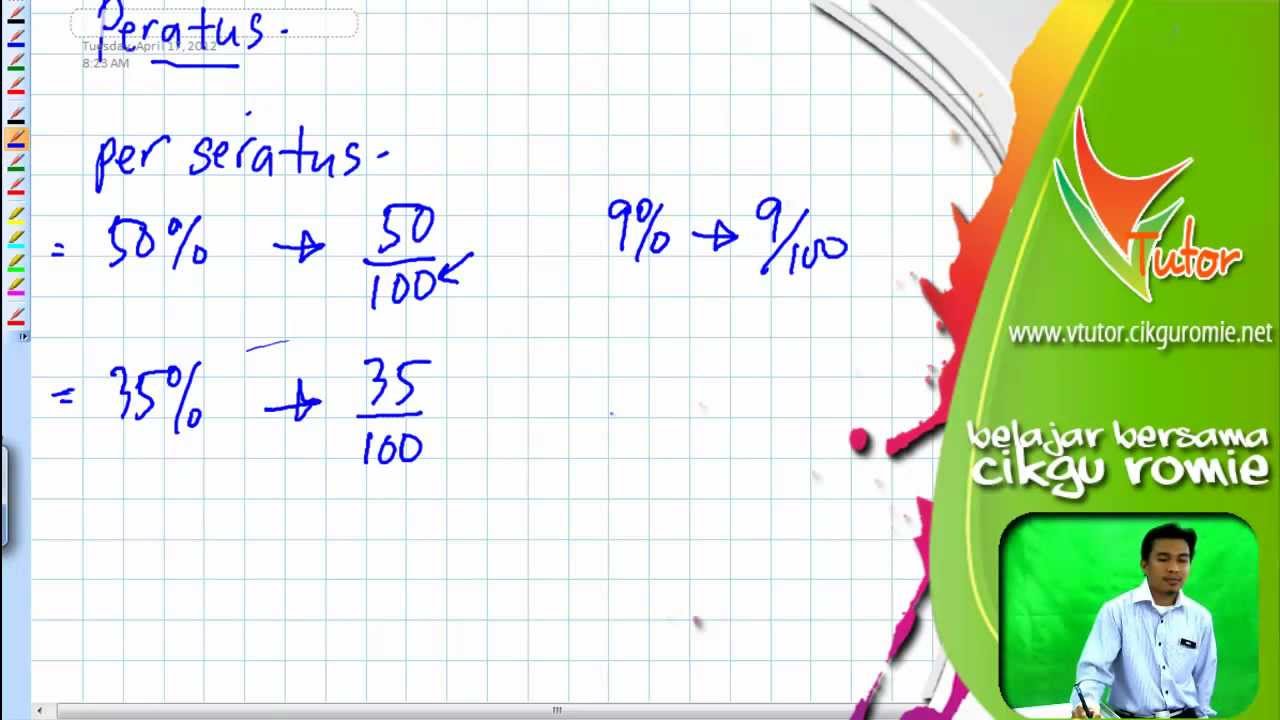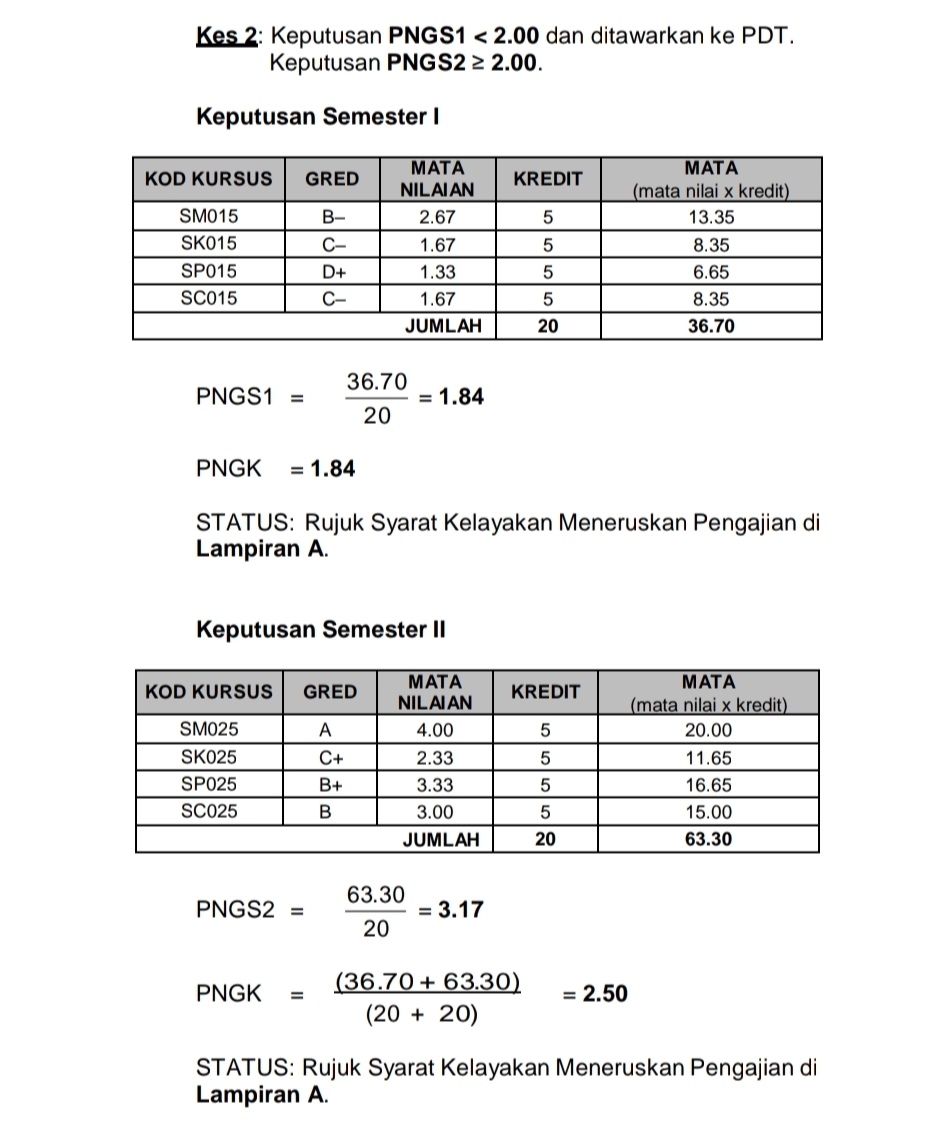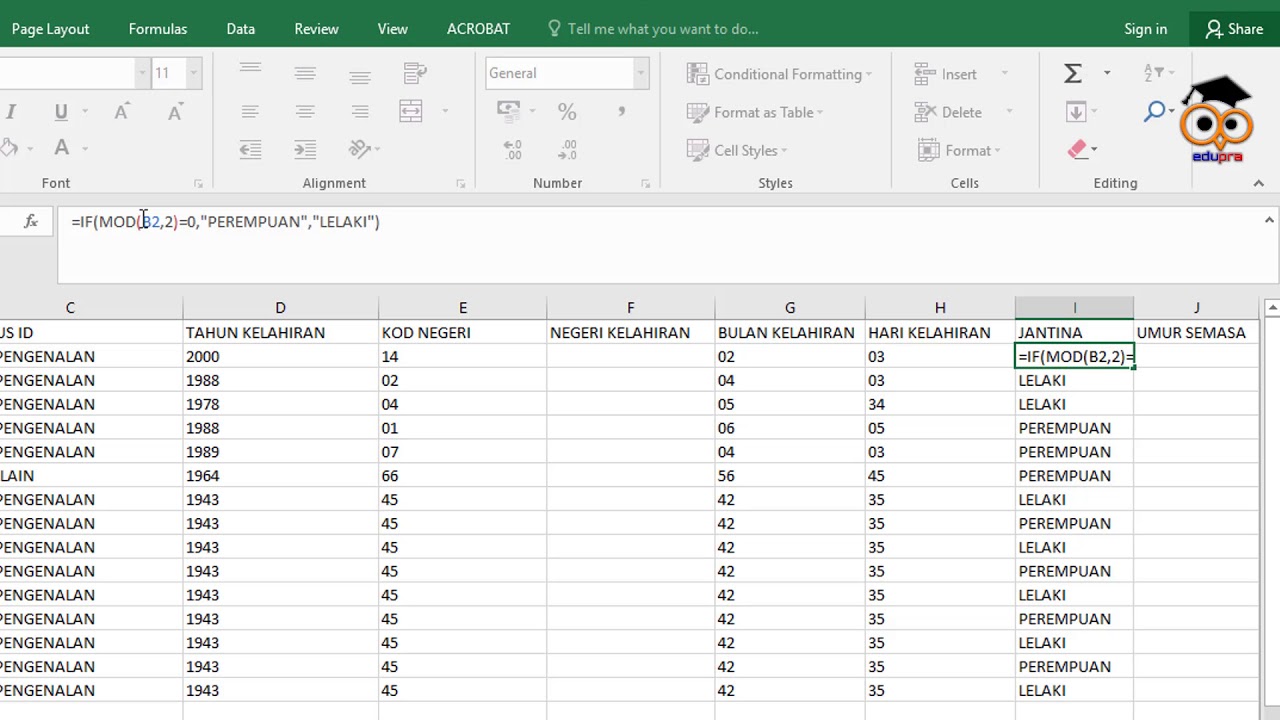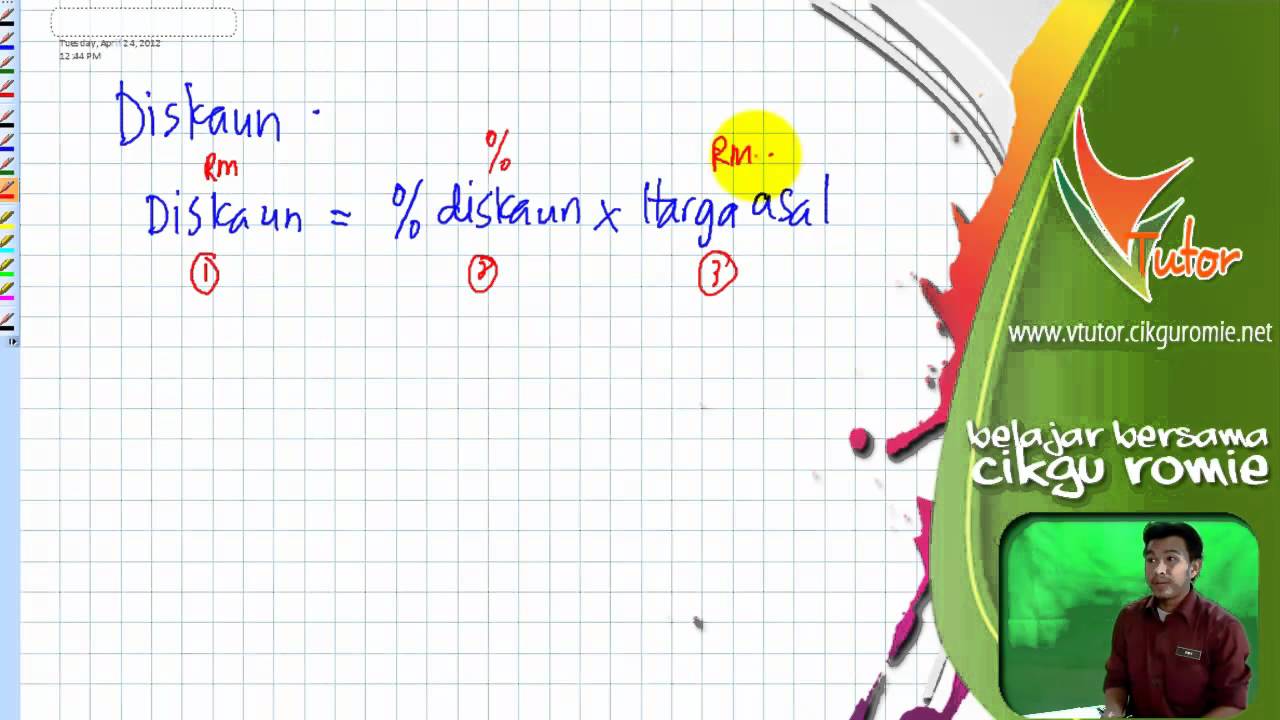Unlocking Efficiency: Your Guide to Mastering Calculations in Excel
In today's data-driven world, the ability to efficiently analyze information is paramount. Whether you're a business professional, a student, or simply someone who deals with data regularly, mastering spreadsheet software like Microsoft Excel can significantly enhance your productivity and decision-making capabilities. At the heart of this mastery lies the ability to effortlessly calculate totals, a skill that forms the bedrock of countless spreadsheet operations.
Imagine effortlessly summing up sales figures for a quarter, instantly calculating the average grade for a class, or automatically determining the total expenses for a project. This is the power that mastering calculations in Excel puts at your fingertips. But the true beauty lies in the simplicity with which these tasks can be accomplished. With a few keystrokes and the right formulas, you can transform mountains of data into meaningful insights within seconds.
From its humble beginnings as a simple spreadsheet program, Excel has evolved into a powerful tool used across industries and disciplines. Businesses rely on it for financial modeling, data analysis, and forecasting. Scientists and researchers leverage its capabilities for statistical analysis and data visualization. And students, from elementary school to universities, use it for everything from organizing homework assignments to conducting complex research projects.
However, despite its widespread use and seemingly intuitive interface, many users struggle to harness the full potential of Excel's calculation features. This often stems from a lack of awareness of the sheer breadth of formulas and functions available, as well as a hesitation to venture beyond the most basic arithmetic operations. This guide aims to bridge that gap by providing a comprehensive overview of calculation methods in Excel, empowering you to tackle any numerical challenge with confidence and ease.
Before we delve into the specifics, it's crucial to understand the fundamental concept that underpins all calculations in Excel: formulas. A formula is essentially an instruction that tells Excel what operation to perform on a given set of data. These instructions are expressed using a combination of operators (such as +, -, *, /) and cell references (e.g., A1, B2, C3), allowing you to perform calculations on both individual values and entire ranges of cells with ease.
Advantages and Disadvantages of Using Excel for Calculations
Like any tool, using Excel for calculations has its pros and cons. Let's break them down:
| Advantages | Disadvantages |
|---|---|
|
|
Best Practices for Calculating in Excel
To ensure accuracy and efficiency when using Excel for calculations, consider these best practices:
- Double-Check Your Data: Before performing any calculations, make sure your data is accurate and free of errors. Typos and inconsistencies can significantly impact your results.
- Use Cell References: Instead of manually entering values into formulas, use cell references. This makes your calculations dynamic and allows you to easily update results by changing the underlying data.
- Understand Order of Operations: Excel follows the standard order of operations (PEMDAS/BODMAS) when evaluating formulas. Parentheses take precedence, followed by exponents, multiplication and division, and finally addition and subtraction.
- Utilize Built-in Functions: Excel offers a wide range of built-in functions for common calculations, such as SUM, AVERAGE, MAX, MIN, and many more. Familiarize yourself with these functions to save time and streamline your workflow.
- Test Your Formulas: Always test your formulas thoroughly to ensure they are producing the desired results. Use sample data and manually verify the calculations to identify any discrepancies.
By adhering to these best practices, you can leverage the power of Excel to perform calculations accurately, efficiently, and with confidence.
Conclusion
Mastering calculations in Excel is an essential skill for anyone who deals with data regularly. From simple arithmetic operations to complex financial models, Excel provides a versatile platform for transforming raw data into meaningful insights. By understanding the basic principles of formulas, cell references, and built-in functions, you can unlock a new level of efficiency in your work and make more informed decisions based on accurate and reliable data analysis. As you delve deeper into the world of Excel, you'll discover a wealth of advanced features and techniques that can further enhance your analytical capabilities. Embrace the power of Excel and watch as your data analysis skills soar to new heights.
Cash and kate bakers wedding date and details
The joy of writing discovering the magic of pentel liquid gel ink
Unlocking efficiency genteq ecm 142r 13 hp motor guide