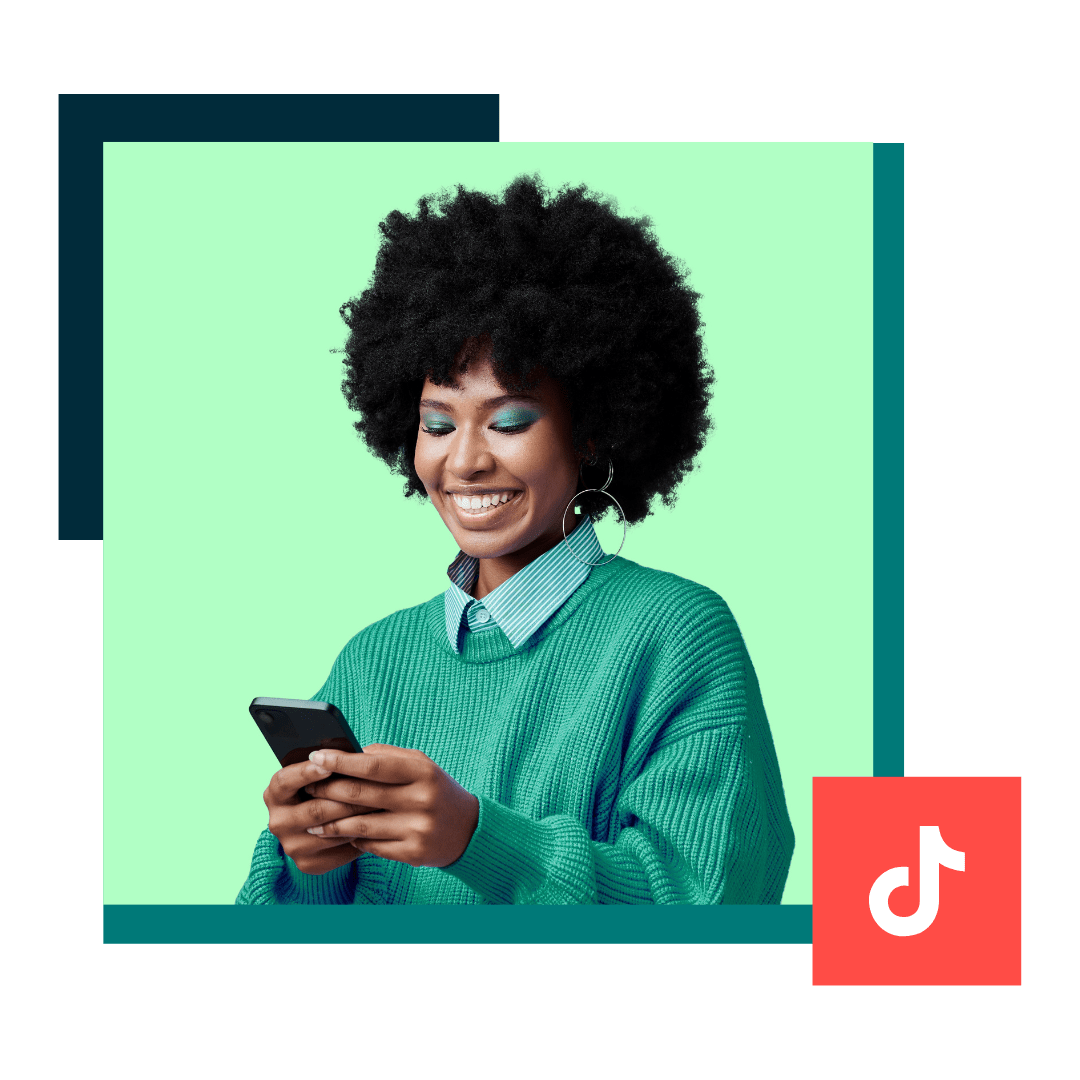TikTok on Your Desktop: Conquer the Algorithm From Your Keyboard
So, you're ready to take over TikTok, but your phone screen feels like a prison. You dream of bigger edits, more precise captions, and the sweet, sweet relief of a full-sized keyboard. You, my friend, need to learn the secrets of desktop TikToking. It's like finding a backdoor into the algorithm's inner sanctum, a way to outsmart the thumb-typers and claim your rightful place on the For You Page. Intrigued? You should be.
TikTok, once the domain of teens lip-syncing in their bedrooms, has become a cultural behemoth. From dance crazes to cooking tutorials, political commentary to cat videos (so many cat videos), TikTok is where the world goes to consume bite-sized content. But creating that content on a phone can be... limiting. Desktop uploading offers a new dimension of control. Think of it as trading in your bicycle for a sports car – you still get to the same destination, but the journey is significantly more luxurious.
Uploading to TikTok via your computer isn't some newfangled hack; it's a legitimate feature offered by TikTok itself. Initially, this desktop access was primarily aimed at businesses utilizing TikTok for marketing. But like all good things on the internet, it trickled down to the masses. This shift highlights the increasing importance of high-quality content on the platform. As competition intensifies, the ability to create polished, meticulously edited videos from your computer gives you a significant edge. The main issue, however, is that many users don't even realize this functionality exists!
What does posting from your computer actually entail? Simply put, it allows you to upload videos created or edited on your computer directly to your TikTok account. No more awkward phone-to-computer transfers, no more struggling with limited mobile editing apps. Imagine finally using that fancy video editing software you bought on sale last year. Now you can create cinematic masterpieces (or, you know, slightly better cat videos) and upload them seamlessly to TikTok.
But before you rush to your laptop, let's clarify a crucial point. While you *can* upload videos from your computer, the core TikTok experience remains mobile-first. You still need the TikTok app to manage your account, interact with other users, and access key features like effects and sounds. Think of desktop uploading as a powerful supplement, not a complete replacement for the mobile app.
One of the biggest benefits of desktop uploading is improved video quality. You can edit in professional software, resulting in sharper, more polished content. For example, using Adobe Premiere Pro allows for color correction and advanced effects beyond the capabilities of mobile apps.
Another advantage is easier editing. A larger screen and keyboard/mouse combination provide more precision and control. Imagine editing a complex dance routine – much easier on a desktop! This also simplifies adding text overlays and captions.
Finally, desktop uploading makes scheduling content a breeze. Several third-party tools designed for business accounts enable scheduling TikToks in advance. This is invaluable for creators and businesses maintaining a consistent posting schedule.
Here’s a quick action plan: 1. Create your video. 2. Log into TikTok on your web browser. 3. Click the upload button. 4. Select your video file and add your caption, hashtags, etc. 5. Hit post!
Advantages and Disadvantages of Posting on TikTok from Your Computer
| Advantages | Disadvantages |
|---|---|
| Improved video quality | Limited access to TikTok features (sounds, effects) |
| Easier editing | Still requires the mobile app for account management |
| Content scheduling capabilities | Potential compatibility issues with certain video formats |
Best Practices: 1. Optimize for vertical video. 2. Use high-quality audio. 3. Engage with comments. 4. Experiment with different content formats. 5. Utilize relevant hashtags.
FAQs:
1. Can I use any video editing software? Generally, yes, as long as the exported video is compatible with TikTok.
2. Can I go live from my computer? Not directly through the standard upload feature. Some third-party tools offer this functionality.
3. Can I add music from my computer? No, you need to use TikTok's built-in music library.
4. Can I post directly from my computer to other platforms? You’d have to download the video and upload separately.
5. What video formats does TikTok support? MP4 and MOV are generally recommended.
6. Is there a size limit for uploads? Yes, check TikTok’s current guidelines.
7. Can I edit my caption after posting from my computer? Yes, you can edit it via the mobile app.
8. Can I delete a video posted from my computer? Yes, also via the mobile app.
Tips and tricks: Consider using a social media management tool. Experiment with different video formats. Research trending hashtags.
Mastering the art of desktop TikTok posting is a game-changer for any serious creator. It empowers you to craft higher-quality, more engaging content that stands out in the crowded digital landscape. From improved editing capabilities to the convenience of scheduling, leveraging your computer unlocks a whole new level of TikTok potential. While the mobile app remains essential for certain functionalities, embracing desktop uploading gives you a competitive edge. So, ditch the cramped phone screen, embrace the power of your keyboard, and prepare to conquer the algorithm, one perfectly edited video at a time. Start creating, start experimenting, and start seeing the difference that desktop TikToking can make for your online presence. Don’t wait, your next viral video is waiting to be born – and it might just be made on your computer.
Mastering the art of manager decree application letters sk pengurus
Georgia gardening guide what to plant now for a bountiful harvest
Toyota rav4 hybrid xle premium awd decoding the electrified suv