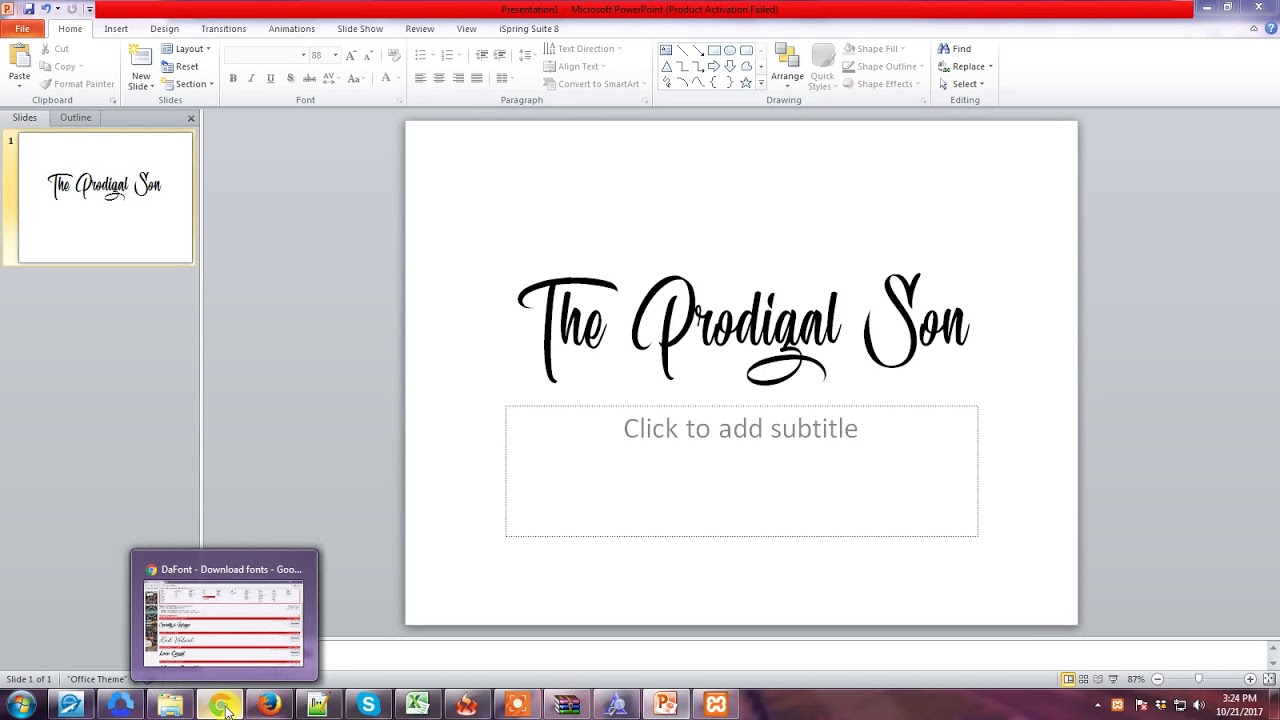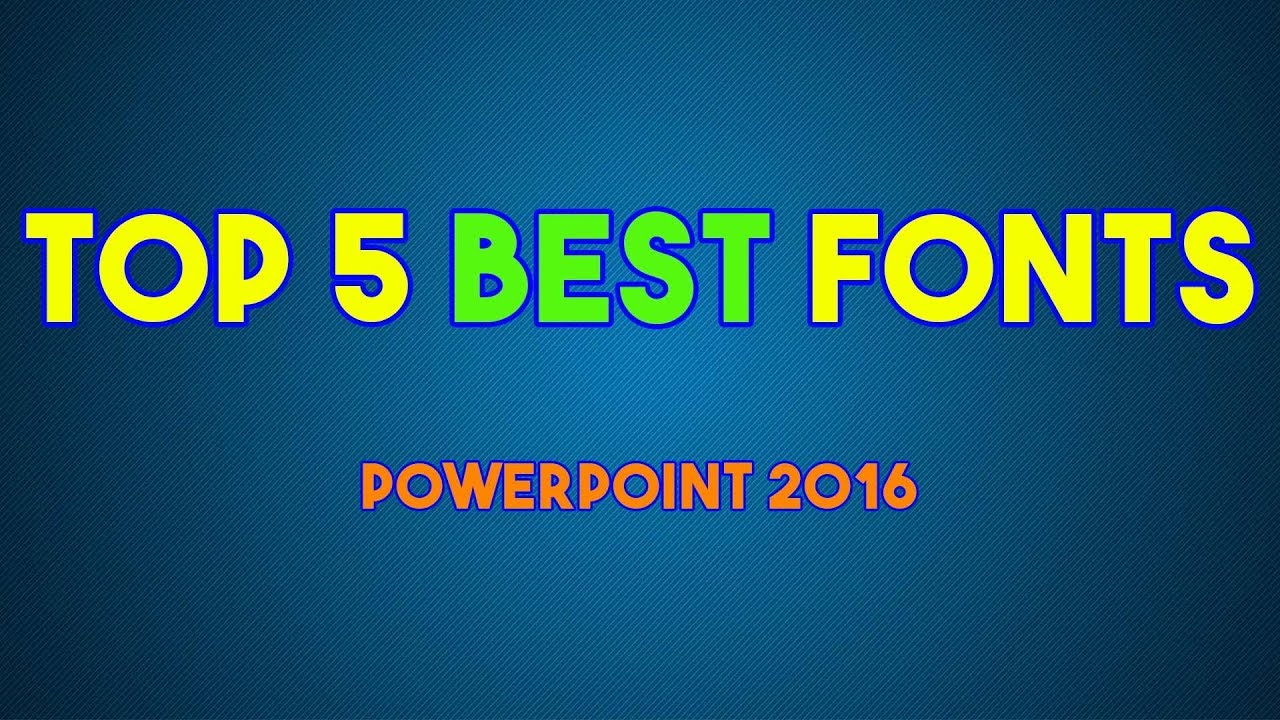Slay Your PowerPoint Presentation: The Ultimate Guide to Top Fonts
Your PowerPoint presentation is more than just bullet points and graphs; it's a story. And just like any good story, it needs the right voice. That voice, in the visual world of presentations, is largely conveyed through your font choices. A poorly chosen typeface can make your presentation look amateurish and distract from your message, while the right PowerPoint fonts can elevate your content, making it engaging, professional, and memorable. So, are you ready to transform your slides from drab to fab?
Choosing effective fonts for PowerPoint is a crucial design element that often gets overlooked. It's easy to stick with the default options, but taking the time to select the optimal typography can significantly impact how your audience perceives your information. The best fonts for PowerPoint presentations consider readability, style, and the overall tone you're trying to convey. Whether you're pitching a new business idea, presenting research findings, or sharing a creative project, the right font can make all the difference.
The history of typography in presentations is intertwined with the evolution of presentation software itself. Early presentation tools offered limited font options, often restricting users to system fonts. As technology advanced, so did the availability and integration of various typefaces. Today, we have access to a vast library of fonts, offering unprecedented creative control over the visual aspects of our presentations. This evolution highlights the growing recognition of typography's importance in effective communication.
The primary concern when selecting optimal PowerPoint fonts is readability. Your audience needs to be able to easily process the information on your slides, even from a distance. This means avoiding overly decorative or stylized fonts, especially for body text. Instead, prioritize clear, legible typefaces that are easy on the eyes. Another key consideration is consistency. Using too many different fonts in a single presentation can create a cluttered and unprofessional look. Sticking to a limited number of complementary fonts will ensure a cohesive and polished presentation.
A "font" refers to a specific typeface design, characterized by its weight, style, and size. For instance, Arial is a font, while Arial Bold, size 12, is a specific instance of that font. "Typography" encompasses the art and technique of arranging type to make written language legible, readable, and appealing. It includes font selection, spacing, and overall visual arrangement of text. A simple example would be choosing a sans-serif font like Calibri for body text and a serif font like Georgia for headings to create visual hierarchy.
Benefit 1: Enhanced Readability: Clear, legible fonts ensure your audience can easily absorb information. Example: Using Calibri for body text improves readability compared to a more decorative font like Curlz MT.
Benefit 2: Professional Appearance: Well-chosen fonts project credibility and professionalism. Example: Using a classic font like Helvetica for headings creates a sophisticated look.
Benefit 3: Increased Engagement: Visually appealing fonts can capture and hold audience attention. Example: Using a slightly bolder font for key takeaways emphasizes important points.
Advantages and Disadvantages of Different Font Types
| Font Type | Advantages | Disadvantages |
|---|---|---|
| Serif (e.g., Times New Roman) | Traditional, readable in large blocks of text | Can appear outdated in modern presentations |
| Sans-serif (e.g., Arial) | Clean, modern, good for headings and short text | Can be less readable for large bodies of text |
Best Practice 1: Limit Font Choices: Stick to 2-3 fonts per presentation for a cohesive look.
Best Practice 2: Prioritize Readability: Choose clear, legible fonts for body text.
Best Practice 3: Consider Your Audience: Tailor font choices to the context and demographics of your audience.
Best Practice 4: Use Font Size Strategically: Ensure text is large enough to be read from a distance.
Best Practice 5: Maintain Consistency: Apply font choices consistently throughout the presentation.
Example 1: Arial: A versatile sans-serif font suitable for both headings and body text.
Example 2: Calibri: A modern sans-serif font known for its excellent readability.
Example 3: Garamond: A classic serif font that adds a touch of elegance.
Example 4: Helvetica: A widely used sans-serif font recognized for its clean and professional appearance.
Example 5: Georgia: A serif font well-suited for body text in longer presentations.
Challenge 1: Font Compatibility Issues: Solution: Embed fonts within your presentation file.
Challenge 2: Overusing Decorative Fonts: Solution: Reserve decorative fonts for titles or accents.
FAQ 1: What are the best fonts for PowerPoint headings? Answer: Clear, concise fonts like Arial, Helvetica, or Calibri.
FAQ 2: What are the best fonts for PowerPoint body text? Answer: Readable fonts like Calibri, Garamond, or Georgia.
FAQ 3: How many fonts should I use in a PowerPoint presentation? Answer: Stick to 2-3 fonts for a cohesive look.
Tip: Use bolding and italics sparingly to emphasize key points.
In conclusion, selecting the right fonts for your PowerPoint presentation is a critical step in effectively communicating your message. By prioritizing readability, maintaining consistency, and considering your target audience, you can elevate your presentations from simple slideshows to engaging visual narratives. Choosing appropriate PowerPoint fonts enhances professionalism, improves audience comprehension, and ultimately helps you achieve your presentation goals. Remember to explore different font combinations, test their readability on various devices, and always prioritize clarity over excessive styling. Take the time to refine your font choices, and you'll see a significant improvement in the overall impact of your presentations. Start experimenting with different typefaces today and unlock the power of effective typography in your next PowerPoint presentation. Don’t let your message get lost in a sea of default fonts. Make a conscious choice, and watch your presentations come alive.
Xenia ohio news today whats happening now
Bowling ball cleaning secrets for a perfect strike
Valspar discontinued paint colors the scoop