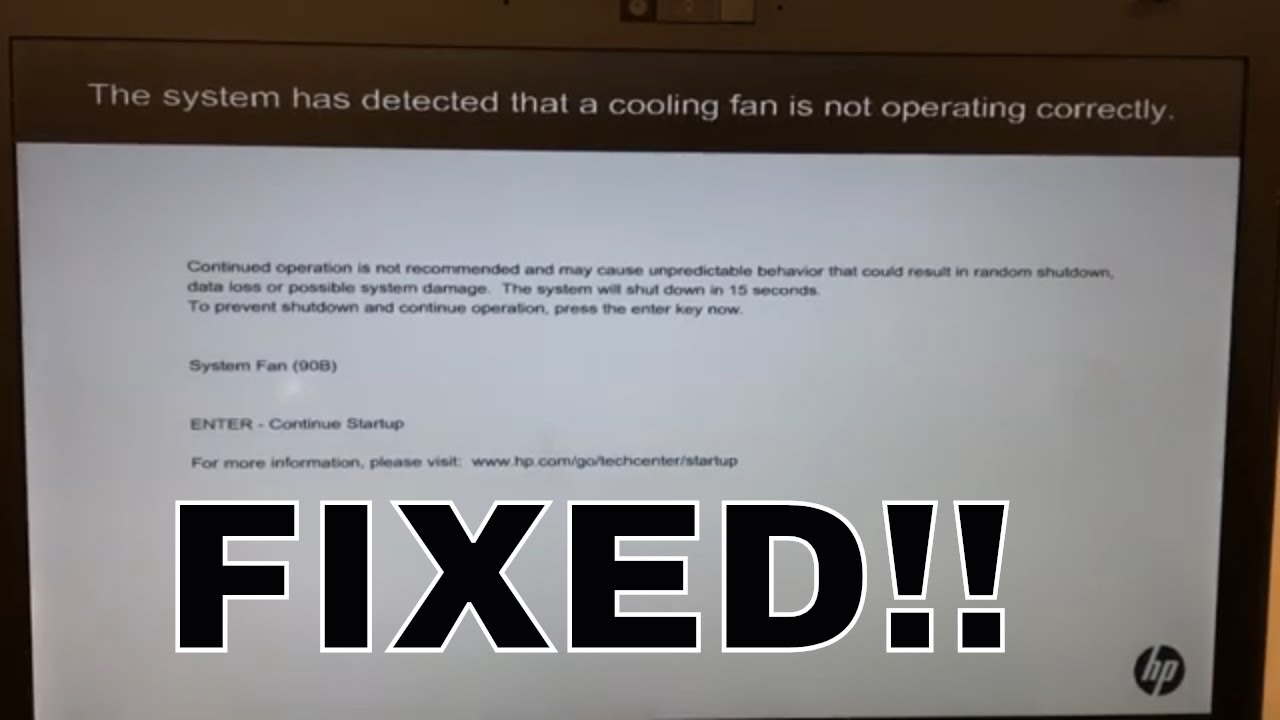Laptop Sounds Like a Jet Engine? Your Cooling Fan Might Be Broken!
Is your laptop suddenly sounding like it's ready for takeoff? Does your desktop whir like a tiny wind turbine, then fall silent? A non-functional cooling fan can be a serious issue. This often-overlooked component is crucial for keeping your computer’s temperature in check. Let’s dive into the world of whirring blades and heat sinks, and explore why your computer’s cooling fan might have stopped working.
Imagine your computer as a miniature city. It’s bustling with activity, electricity flowing like traffic through its circuits. All this activity generates heat, and just like a city needs ventilation, your computer relies on cooling fans to prevent overheating. A malfunctioning fan can lead to performance throttling, unexpected shutdowns, and even permanent hardware damage.
Cooling fans haven't always been around. Early computers generated less heat and could rely on passive cooling. As technology advanced and components became more powerful, generating significantly more heat, active cooling solutions like fans became essential. Today, from slim ultrabooks to powerful gaming rigs, a functioning cooling system is vital for maintaining optimal performance and longevity.
Why is a broken cooling fan such a big deal? Your computer's central processing unit (CPU) and graphics processing unit (GPU) are particularly susceptible to heat damage. These components are the brains and brawn of your machine, and excessive heat can lead to decreased performance, system instability, and ultimately, component failure.
Several factors can contribute to a computer cooling fan failure. Dust accumulation is a common culprit. Over time, dust can clog the fan blades, hindering their rotation and reducing airflow. Other potential issues include worn-out bearings, a faulty fan motor, or problems with the fan's power supply or control circuitry. Sometimes, the issue isn't a broken fan, but a software glitch affecting fan control.
If your computer fan has stopped working, there are several things you can try. First, ensure the fan isn't simply obstructed by something like a stray cable. Next, use compressed air to clean the fan vents and remove any dust buildup. If the fan still isn't working, you may need to delve into your computer's BIOS settings to check fan control settings. If the problem persists, it might be time to replace the fan.
Replacing a cooling fan can often be a straightforward process. Numerous online tutorials and guides can walk you through the steps, which generally involve disassembling part of your computer, disconnecting the old fan, and installing a new one. However, if you're uncomfortable working with computer hardware, it's always best to consult a professional technician.
Advantages and Disadvantages of Dealing with a Broken Cooling Fan
| Advantages | Disadvantages |
|---|---|
| Opportunity to learn about computer hardware and troubleshooting. | Risk of damaging your computer if not handled carefully. |
| Can be a relatively inexpensive fix if you DIY. | Can be costly if professional repair is required. |
One frequent misconception is that a loud fan always indicates a problem. Sometimes, a loud fan is simply working harder to cool a hot system, which can be normal during intensive tasks like gaming. However, if the loudness is accompanied by performance issues or overheating warnings, it's worth investigating.
Another common question is whether a laptop cooling pad can replace a broken internal fan. While a cooling pad can help dissipate some heat, it's not a long-term solution for a malfunctioning internal fan. The internal fan plays a crucial role in cooling critical components directly, and a cooling pad alone won't provide sufficient cooling.
Frequently Asked Questions
Q: My laptop fan is making a grinding noise. What should I do?
A: This likely indicates a problem with the fan bearings. It's best to replace the fan.
Q: Can I use my computer if the fan isn't working?
A: It's highly discouraged. Continued use without a functioning cooling fan can lead to serious damage.
Q: How often should I clean my computer's fans?
A: Cleaning every 3-6 months is generally recommended, depending on your environment.
Q: How do I know if my computer is overheating?
A: Signs include sluggish performance, unexpected shutdowns, and excessive fan noise.
Q: Can I replace the cooling fan myself?
A: If you're comfortable working with computer hardware, yes. However, if you're unsure, consult a professional.
Q: My computer fan is running constantly. Is that normal?
A: It depends on the workload. Constant running under heavy load is normal, but persistent high-speed spinning even during idle periods could indicate a problem.
Q: Are all computer cooling fans the same?
A: No. Different computers use different fan sizes and connectors.
Q: Where can I buy a replacement cooling fan?
A: Online retailers, computer stores, and manufacturers often sell replacement fans.
In conclusion, a functioning cooling fan is essential for the health and longevity of your computer. Understanding the importance of this small but mighty component, recognizing the signs of a malfunctioning fan, and taking appropriate action can save you from costly repairs and data loss. Addressing cooling fan issues promptly will ensure your computer runs smoothly and efficiently for years to come. Don't ignore the whirring, grinding, or silence – pay attention to your computer's cooling system and address any issues promptly. Remember, a cool computer is a happy computer!
Unleash your inner artist printable weezing coloring pages
Mastering the scrub cap a modern guide
Decoding gray hail the science of hailstorm protection