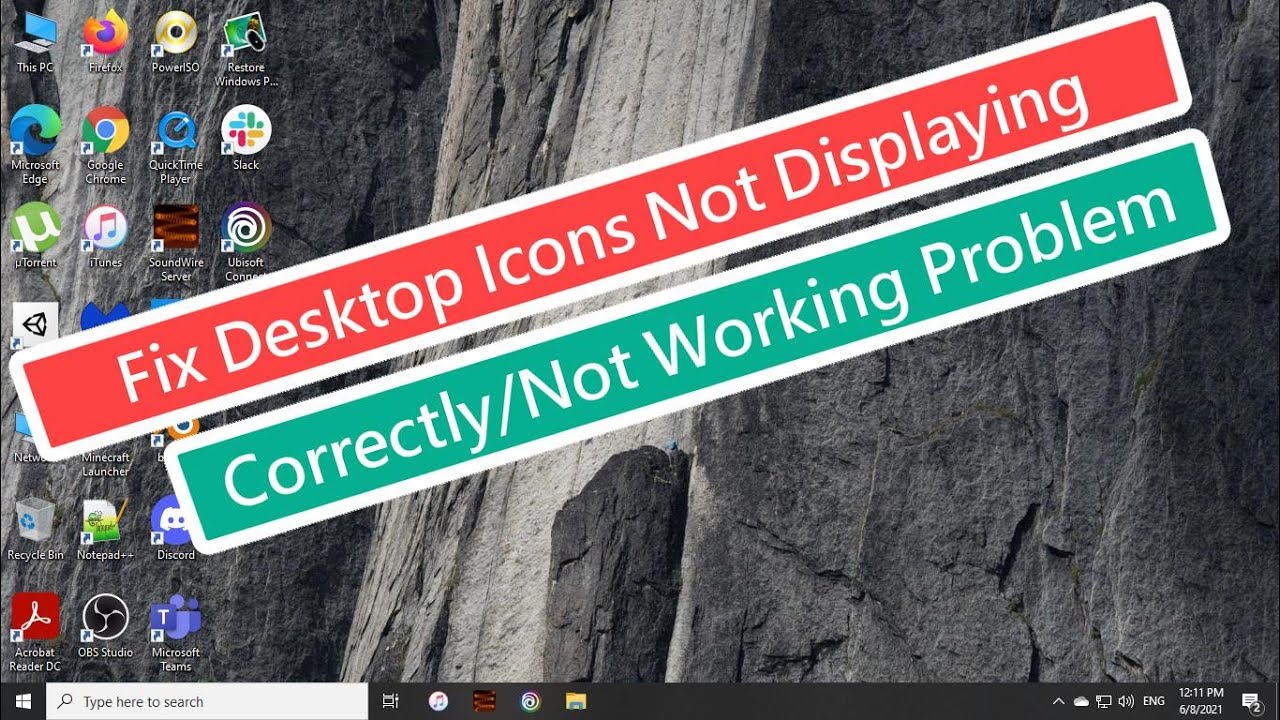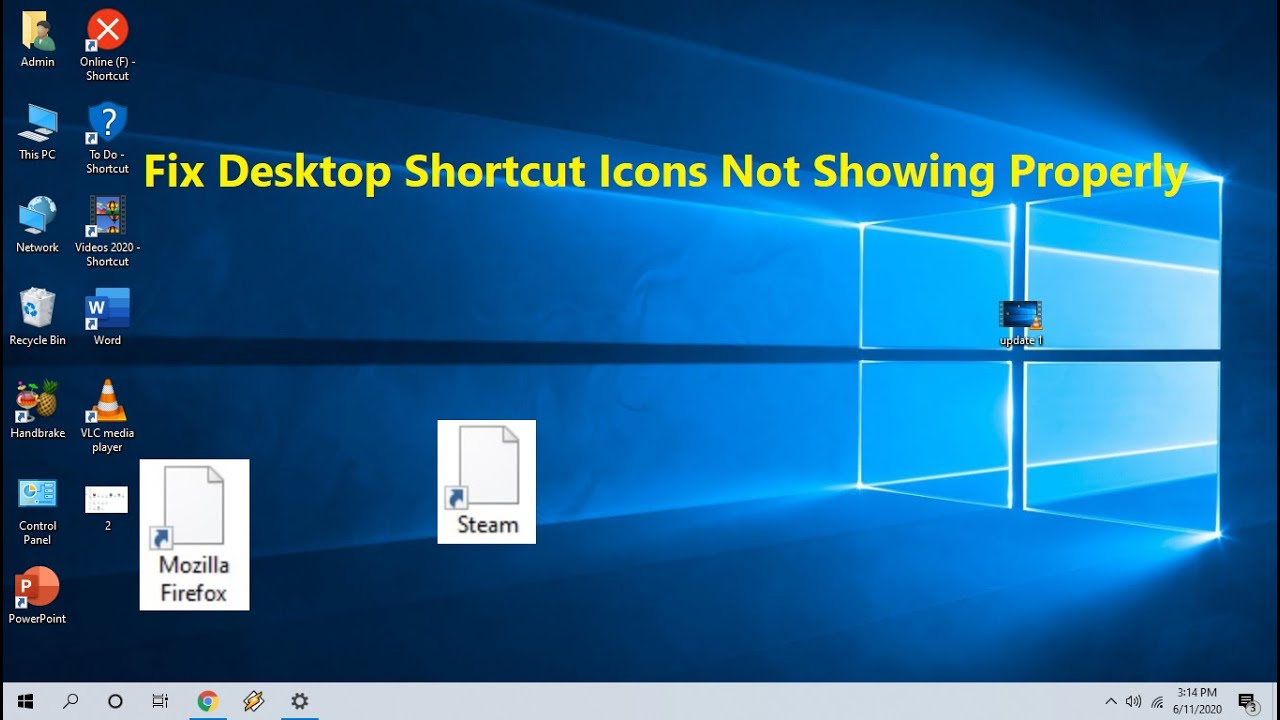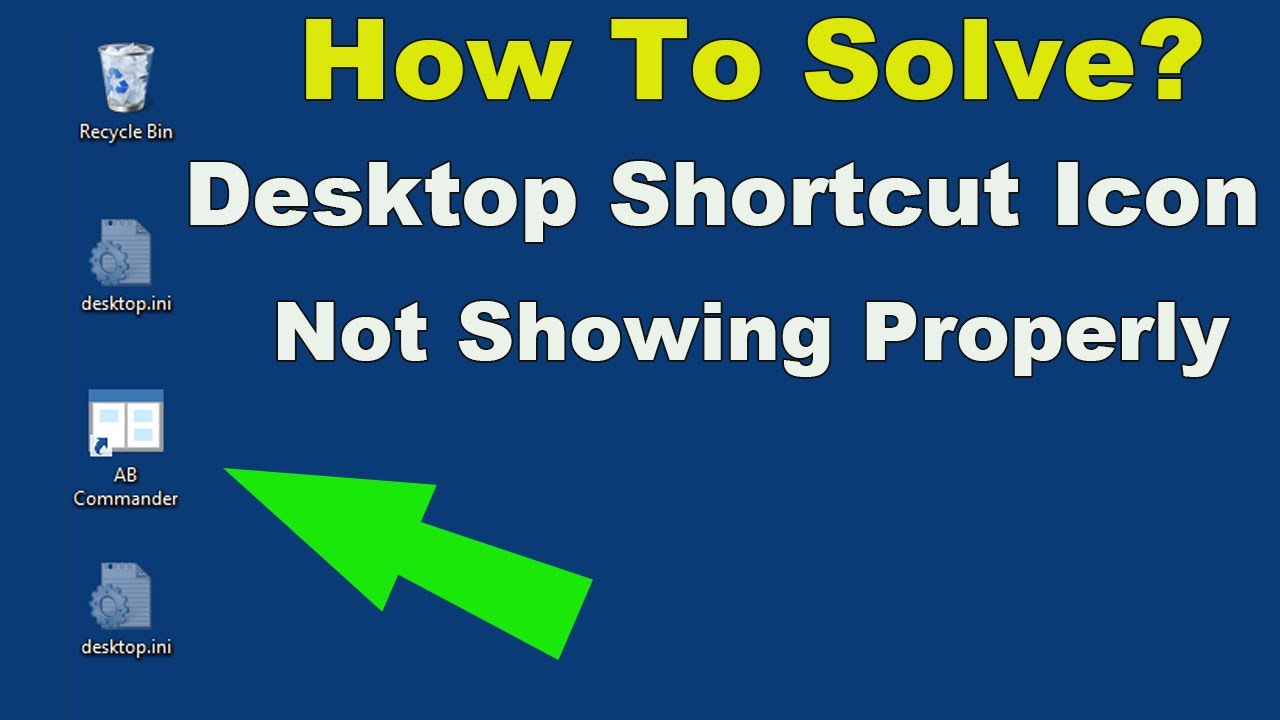Desktop Icon Display Issues: Troubleshooting Guide
Imagine booting up your computer, ready to dive into work or play, only to be met with blank squares where your familiar desktop icons should be. It's a frustrating situation that disrupts your workflow and can even make your system feel less user-friendly. Don't worry, we've all been there.
This issue of desktop icons not displaying their pictures properly is more common than you might think. It can stem from various factors ranging from minor glitches to more complex software conflicts. The good news is that most of the time, these problems are easily resolvable with a few simple troubleshooting steps.
Before we delve into the solutions, it's helpful to understand what causes these icon display issues in the first place. One common culprit is a corrupted icon cache. Think of this cache as a library of thumbnails for your icons. If this library becomes corrupted, your icons might not display correctly.
Another possibility is that the "Show icons" setting might have been accidentally disabled. It sounds simple, but it's a setting that can easily be toggled, sometimes unintentionally. Additionally, outdated or incompatible display drivers can also lead to icon display problems.
Now, let's talk about why it's essential to address this issue. Visible, well-functioning desktop icons are crucial for a smooth and efficient user experience. They provide quick visual cues, allowing you to locate and launch programs and files effortlessly. When icons fail to display correctly, it disrupts this visual organization, leading to confusion and wasted time as you search for the applications or files you need.
Advantages and Disadvantages of Addressing Desktop Icon Display Issues
| Advantages | Disadvantages |
|---|---|
| Improved user experience and efficiency | Troubleshooting might require some time and effort |
| Enhanced visual organization and accessibility | |
| Reduced frustration and wasted time searching for files/applications |
Best Practices for Troubleshooting Desktop Icon Display Issues
Here are some practical tips to keep in mind when troubleshooting:
- Restart your computer: It's the age-old solution for a reason! A simple restart can often clear minor glitches and refresh the system, potentially resolving the icon display issue.
- Check "Show icons" setting: Right-click on your desktop, hover over "View," and ensure the "Show desktop icons" option is checked. It's a small setting that can make a big difference.
- Rebuild the icon cache: Instructions for rebuilding the icon cache vary slightly depending on your operating system (Windows or macOS). A quick online search for "rebuild icon cache [your operating system]" will guide you through the process.
- Update display drivers: Outdated or incompatible display drivers can cause various display issues, including problems with icons. Visit your computer or graphics card manufacturer's website to download and install the latest drivers.
- Run a system file checker: System files are crucial for your computer's proper functioning. Running a system file checker (SFC scan on Windows) can help detect and repair any corrupted system files that might be causing the icon display issue.
Frequently Asked Questions
Q1: Why are my desktop icons not showing pictures correctly?
A: This can be due to a corrupted icon cache, disabled "Show icons" setting, outdated display drivers, or other software conflicts.
Q2: How do I rebuild the icon cache?
A: The process varies slightly depending on your OS. Search online for "rebuild icon cache [your OS]" for step-by-step instructions.
Q3: Will updating my display drivers fix the issue?
A: It's a common solution as outdated drivers can cause display problems. Updating drivers is a good troubleshooting step.
Q4: What is a system file checker, and how do I run it?
A: It's a tool that scans and repairs corrupted system files. On Windows, search for "cmd" (Command Prompt), right-click, and "Run as administrator," then type "sfc /scannow" and press Enter.
Q5: My icons are back, but they look different. Why?
A: This can happen after an update or driver installation. You can try changing the icon size (right-click on the desktop, hover over "View," and choose an option) or personalize them individually.
Q6: Is it safe to delete the icon cache files?
A: Yes, it's generally safe. Your system will automatically recreate the cache. Make sure hidden files are visible (check Folder Options) before deleting the cache.
Q7: I've tried everything, and the problem persists. What now?
A: It might be a more complex issue. Consider seeking help from online forums or contacting technical support for your operating system.
Q8: Can a virus cause desktop icon display problems?
A: While less common, malware can sometimes interfere with system files, including those related to icons. Running a full system scan with your antivirus software is recommended.
Conclusion
Desktop icons disappearing or not displaying pictures properly is an inconvenience we've likely all encountered at some point. Fortunately, the solutions are usually straightforward. By understanding the potential causes—corrupted caches, display settings, outdated drivers—and following the troubleshooting steps outlined above, you can restore your desktop's visual order and get back to work or play without delay. Remember, a well-organized and visually clear desktop enhances your overall computing experience, making navigation and productivity a breeze.
Phuong minh nguyen luu md a comprehensive guide
The spacious simplicity of 40x60 pole barn homes
400 m to miles