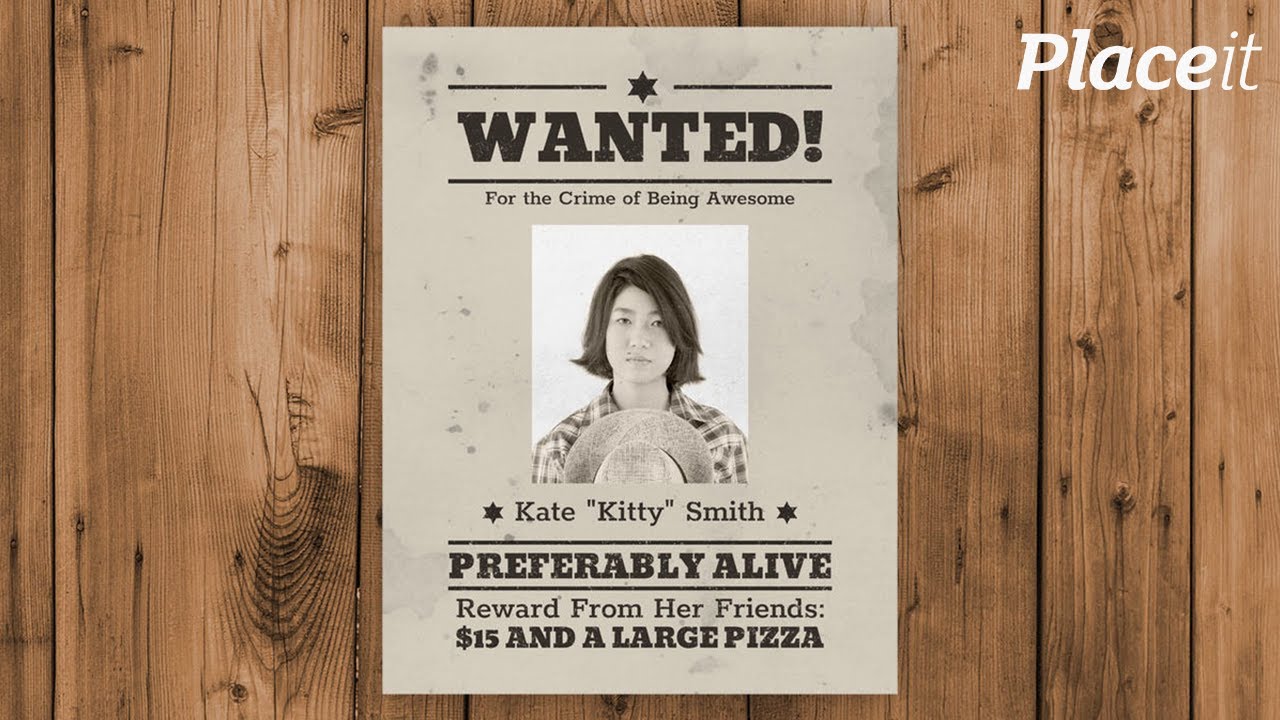Crafting Compelling Wanted Posters with Google Docs
Need to spread the word? A visually striking "wanted" poster can be incredibly effective, whether you're searching for a lost pet, promoting an event, or simply adding a touch of playful fun to a project. But where to begin? Surprisingly, the humble Google Docs can be a powerful tool for crafting compelling wanted posters, offering flexibility, collaboration, and accessibility.
Forget complex design software; Google Docs allows anyone with a Google account to design and distribute a poster quickly and easily. This accessibility makes it an ideal choice for collaborative projects, school activities, or community initiatives. Imagine a classroom of students working together on a "wanted" poster for a fictional character in their book, or a neighborhood watch group designing a poster to find a lost dog. Google Docs empowers these collaborative efforts.
The concept of a "wanted" poster is deeply ingrained in our cultural consciousness. From the Old West to modern-day crime dramas, these notices have served as a crucial communication tool. While their historical use was primarily for law enforcement, the format has evolved and adapted to a wide range of purposes, from humorous birthday invitations to serious community announcements. Using Google Docs to create these notices taps into this familiar format and leverages its inherent attention-grabbing nature.
Creating a wanted poster in Google Docs doesn't require advanced graphic design skills. The platform's intuitive interface, combined with readily available templates and image libraries, makes the process remarkably straightforward. This democratization of design allows anyone with a story to tell to create a visually engaging poster that captures the essence of their message.
While traditional posters might require printing and physical distribution, Google Docs allows for easy digital sharing. You can simply download your poster as a PDF, image file, or even share a link directly to the document, making distribution quick, cost-effective, and environmentally friendly. This digital flexibility is a key advantage in today's interconnected world.
Let's explore the steps involved in crafting a "wanted" poster using Google Docs:
1. Start with a template or a blank document. Google Docs offers various templates that can serve as a starting point.
2. Add an eye-catching image. Use a relevant picture or illustration that grabs attention.
3. Write compelling text. Clearly state the purpose of your poster. Use strong verbs and concise language.
4. Choose a clear font. Ensure your text is easily readable.
5. Consider using color strategically. Color can evoke emotions and enhance visual appeal.
Benefits of using Google Docs for your wanted poster design include collaboration features, accessibility, and ease of sharing. You can easily collaborate with others in real-time, making the design process interactive and engaging.
Advantages and Disadvantages of Using Google Docs for Wanted Posters
| Advantages | Disadvantages |
|---|---|
| Free and readily accessible | Limited design options compared to professional software |
| Easy collaboration features | Reliance on internet connection |
| Simple sharing and distribution | Potential formatting issues when downloading |
Best practices include using high-quality images, keeping text concise, and choosing a visually appealing layout. Ensure your poster is easy to read from a distance.
Frequently Asked Questions:
1. Can I add images to my wanted poster in Google Docs? Yes, you can easily insert images.
2. Can I collaborate on a wanted poster with others in Google Docs? Yes, real-time collaboration is a key feature.
3. How do I share my finished wanted poster? You can download it as a PDF or image, or share a link.
4. Are there templates available for wanted posters in Google Docs? While specific "wanted poster" templates might not exist, you can adapt existing templates or start with a blank document.
5. Can I print my wanted poster from Google Docs? Yes, you can easily print your document.
6. Can I change the font and color of the text? Yes, Google Docs offers a variety of customization options.
7. Is Google Docs free to use? Yes, Google Docs is free with a Google account.
8. Can I access my wanted poster from any device? Yes, as long as you have an internet connection and a Google account.
In conclusion, creating a wanted poster with Google Docs is a surprisingly effective and accessible way to spread your message. Whether you’re searching for a lost pet, advertising an event, or engaging in a creative project, Google Docs offers the tools and flexibility to design an eye-catching and impactful poster. The collaborative features, ease of sharing, and free access make it an ideal choice for various purposes. By understanding the basic steps and best practices, you can harness the power of this versatile tool to create a wanted poster that grabs attention and gets results. So, open up a new Google Doc, unleash your creativity, and start designing!
Pre owned perfection decoding the certified used toyota rav4 hybrid
Effortless roasting pressure cooking a 2 pound roast
Ace your unemi exams the ultimate guide to exam simulators